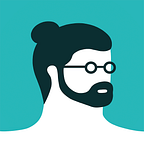Switching from Photoshop to Illustrator: Part 2
by Magoz
This post originally appeared on my Blog.
You can find more illustrations, animations, and articles on my Website.
Follow me on Instagram and Twitter.
This is Part 2 of the series where I share my switch from Photoshop to Illustrator. Don’t miss out on Part 1 if you haven’t read it yet.
After the first few weeks working in Illustrator, I realized that I was still relying on Photoshop for developing my sketches. I was not ready to use Illustrator for sketching because I prefer to draw. Drawing was my natural way of bringing ideas to life. Illustrator is not used to draw, but more for composing using Shapes, the Pathfinder and the Pen tool.
My previous workflow consisted of sketching in a notebook using a pencil and then creating the final sketch from scratch in Photoshop using a Wacom Cintiq 13HD.
As I switched from Photoshop to Illustrator, I thought it was a nice opportunity to question my sketching process and a good chance to improve my whole workflow.
My Old Sketching Workflow
Since I became a professional illustrator, I’ve used a notebook and a pencil to develop my very first sketches. Over the years, I filled 5 of those notebooks, and they contain hundreds of unused ideas. As I can’t carry all the notebooks with me, I ended up selecting some of those ideas and keeping them in Evernote for future projects.
After generating those very first sketches, I moved to Photoshop to create the sketches using a graphics tablet.
My experience using graphics tablets started 6 or 7 years ago, with a Wacom Intuos 4S. The learning curve took some time, but after a while I became so used to it that I even replaced my mouse with the Intuos 4S for browsing the Mac.
After a couple of happy years with the Wacom Intuos 4S, I decided to switch to a Wacom Cintiq 13HD.
It had a built-in screen, which allowed me to look directly to my hand while drawing. It was a massive improvement.
The Cintiq 13HD is a reliable and powerful tool, but it has some drawbacks.
It works as an external screen, so it needs to be plugged into the computer and also into the power source; it’s not an independent device. It’s not massively heavy but it takes up the same space and weight as my Macbook. Both devices together are bulky and take up half of the available space in my backpack.
My actual needs have changed now that I’m not using Photoshop for the finals anymore. I’m also travelling a lot more than before. Making the switch from Photoshop to Illustrator gave me an excellent opportunity to try out some new options.
My New Sketching Workflow: iPad Pro 9.7″ + Procreate App
A few months ago, Apple released a 9.7 inch version of the iPad Pro, which is also compatible with the Apple Pencil. After thinking it over, I realized that the iPad Pro in conjunction with the app Procreate meets all my needs as a sketching device.
A few weeks after experimenting and using this new system, I found it to be a very practical and reliable solution. It’s portable, independent, flexible and reliable. The iPad Pro + Procreate tandem allows me to create the sketches in a similar way to how I used to do it in Photoshop. At some point, I will write an article sharing how I use Procreate.
I travel a lot, which means that I work from a lot of different places, including hostels, hotels, trains, planes, cafes, libraries, and all sorts of different scenarios. With the Wacom Cintiq 13HD it was always a bit difficult because I needed a reasonable amount of space for the tablet, the Macbook, the cables and I always needed to find a power source.
Now, I can just bring my iPad anywhere and start working — no cables, no notebooks, no pencil cases. I use just one device, and I can even send sketches directly to the client if needed.
Benefits of my New Sketching Workflow
- I replaced a bunch of objects involved in the sketching process with just one device.
- The iPad Pro is ultraportable and unconstrained. I can sketch from everywhere, even if it’s dark or a power source is not available.
- I can directly sketch using colors and shapes.
- If the client provides me with a layout, I can sketch directly onto it.
- I no longer need to digitize unused sketches to keep them with me. It perfectly fits the paperless philosophy I follow.
- I can also use the iPad for other things besides drawing.
Big Changes Never Come Alone
Once I started using a new system for developing my illustrations, I saw that it was the right time to question my entire workflow. I realized that switching from Photoshop to Illustrator created new opportunities for improving the way I developed my sketches. As a result, I simplified and optimized my tools, and I can now work in better conditions.
As the years go by, we evolve as artists, and our lives change as well. We need to adapt to new realities, and we should take some time to evaluate the way we use our tools. The reasons for using the tools we use should reflect our needs, not our habits. It’s possible that we can improve our workflows just by re-thinking our needs. And often when we decide to change one thing, more changes flow out of this decision.
Changes in our workflows are scary, but most of the time lead to new stages and growth. We need to keep our minds and eyes open to be adaptable to new situations, which will bring about new opportunities.
How do you create your sketches? Which tools do you use? I would love to hear about your workflows! And as always, if you have any questions, comments or suggestions, please let me know in the comments.