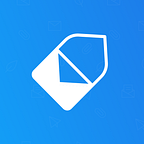How To Add Stars to Gmail
Ready to improve the prioritization of your inbox? In today’s Gmail tips and tricks post, you’ll learn how to add stars to Gmail, a hidden Gmail feature.
Without further delay, here’s how to add stars to your emails in Gmail (hidden colored stars):
Step 1). Go to your Gmail settings.
Click the gear icon (located in the top right corner of your email) and select “Settings”.
Step 2). Scroll down to “Stars”.
Once in your Gmail settings, scroll down to the section labeled “stars”, and select the option labeled “all stars”.
Side-note: You can also rearrange your stars by dragging them.
Step 3). Click “save changes”.
Scroll down to the bottom of your settings page and click “save changes”.
Step 4). Done!
To cycle through your new stars, simply click the star icon multiple times on any of your email threads.
To remove a colorful star from your email thread, simply wait a few seconds and click the star icon one-time.
Supercharge your Gmail with MailTag.
Track ✉️ Schedule 🕒 Automate 🚀
© 2018 The MailTag Company.