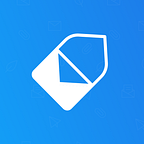How To Enable Undo Send in Gmail
Ever wondered how to cancel an email after you’ve click sent? Here’s how!
Ever wondered how to enable undo send in Gmail? Today’s tutorial shows you how to enable undo send, allowing you to retract your emails in Gmail.
Here’s how to cancel an email after you’ve click sent in Gmail, step by step:
Step 1). Go to your Gmail’s settings.
Click the settings icon (located in the top right corner of your Gmail), and click the tab labeled “Settings”.
Step 2). Enable “Undo Send”.
Scroll down to the section labeled “Undo Send” and check the box titled “Enable Undo Send”.
Once checked, select your preferred cancellation period from the drop-down menu. (This is the amount of time that will be allowed for you to click “Undo” before your email is permanently sent).
Step 3). Save changes.
Once you’ve selected the amount of time you wish to allow yourself to click “Undo”, scroll down and save changes.
Step 4). Done!
Once you’ve saved changes, you can now test your email canceling super powers by composing an email and clicking send.
Supercharge your Gmail with MailTag.
Track ✉️ Schedule 🕒 Automate 🚀
© 2018 The MailTag Company.