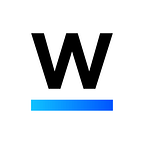[ANN] Qtum Core Wallet Setup Guide
Things to do before participating in MediBloc Token Sale Event
To meet the expectations for many people, we have been preparing safe and easy guideline to participate in MediBloc token sale. First, you need to install Qtum Core Wallet. In this post, we will explain why we need Qtum Core Wallet and provide the wallet setup guide.
Why should I need Qtum Core Wallet?
- Our token sale is done through Smart Contract and Qtum Core Wallet is the only one that supports the ‘Send To Smart Contract’ functionality. Also, to get your MED after the token sale, you need to provide a valid personal Qtum wallet address. This is why you MUST use Qtum Core Wallet.
Please be aware; if you send Qtum from your EXCHANGE WALLET, you may not be able to receive MED. So, you MUST use Qtum Core Wallet!!
How to set up QTUM Core Wallet
1. Go to https://github.com/qtumproject/qtum/releases and download the latest version of QTUM Core.
- QTUM Core basically supports all kinds of operating systems; Windows, Mac OS, 32/64-bit, and so on.
2. Install.
There are 2 ways to install Qtum core wallet.
2.1. Install with either exe or dmg file
[ Windows : qtum-0.14.6-win64-setup-unsigned.exe || qtum-0.14.6-win32-setup-unsigned.exe ]
[ Mac : qtum-0.14.6-osx-unsigned.dmg ]
Download the installation file and run. Click “Next” in the window that appears, click “Install”, then “Finish” after installation.
2.2 Install with the compressed file
(Please download the latest version of file)
[ Window : qtum-0.14.X-win64.zip || qtum-0.14.X-win32.zip ]
[ Mac : qtum-0.14.X-osx64.tar.gz ]
Download the compressed file and uncompress it.
Open “qtum-0.14.X” file and go into “bit” folder, then run “qtum-qt”.
3. Installation is complete! Now start the Qtum Core by pressing “OK”.
- During the initial run, it will take some time to sync. Wait until the “Number of blocks left” turns to “0”. It usually takes a lot less than the ‘Estimated time left until synced.’
4. This is what the installed Qtum Core Wallet looks like.
5. Go to “Settings” and click on “Encrypt Wallet” to set your password.
Don’t forget your password!!!
6. Finally, start your backup.
Click “File” then “Back Up Wallet” and set a wallet name in the “Settings”.
7. You finally have your own personal Qtum Core Wallet. Now You can find your Qtum wallet’s receiving address in Qtum Core Wallet.
Click ‘File’ Button and get the list of Receiving Address. And transfer QTUM to make the transaction on that address.
You can find your Qtum wallet’s receiving address in Qtum Core Wallet. Receiving address can be either one or many. Choose one of the addresses in the list and “copy”.
“Paste” this address to the receiving address input window in MediBloc’s homepage. Please make sure the correct address has been pasted. Click on “check” button to see if the address is a valid Qtum address.
If you have any questions, please ask via MediBloc’s official communication channel (telegram.me/medibloc) or email (info@medibloc.org).
Thank you for reading this document and hope you all join our token sale. :)
<MediBloc Team>