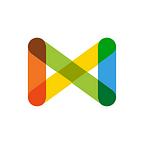How to add Slack Webhook to Admin UI
Published in
1 min readDec 5, 2017
By: Noha Daoud
First, make sure this pro feature is enabled for your team. You can do this by communicating with someone from Check support team if you have a pro account.
- To enable Slack notifications to your Check team, you first need to grab an incoming webhook link from Slack: https://api.slack.com/incoming-webhooks
- After Copying a link for a Slack webhook, go to the Admin UI at check-api.checkmedia.org.
- From the sidebar on the Admin UI, select Teams and select the team for which you want to enable Slack notifications to. Scroll down till you go to the Slack notifications section. It should look like this screen:
- Click the checkbox that says “Enable Slack notifications”.
- Paste the link to the Slack webhook and type the name of the default channel you want to use for receiving the notifications.
- Once you save this, Slack will receive notifications about activities happening on your team.