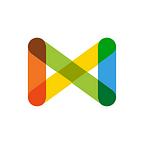How to Create Team-wide Tasks
Published in
4 min readJul 10, 2018
Team-wide tasks are those questions you want to have them added to each media item created on your team. They are pre-listed in the admin interface and will be showing whenever you create any new item
- First, make sure that you’re the owner of the team to be able to access the admin UI and the team is pro to be able to add teamwide tasks.
- Now use your Check username and password to login to https://check-api.checkmedia.org
- From the sidebar at the left, choose “teams” — that will redirect you to https://check-api.checkmedia.org/admin/team
- Choose the team you want to add tasks for from the list and click its edit icon “crayon” from the most right of its row.
- Scroll down to the bottom of the page till you see the button that reads “Add Task”. Click on this one.
- After clicking a new section will open as the screen showing below — that’s where you can go ahead and type your tasks/questions.
- Here are the different options for creating a new task:
- Title is the question that will be showing to your team members, and is what they should look for an answer for. Example of Titles would be: “Who is the guy in the photo?” or “Is this photo original?”
- Description is optional if you want to add more details to your question helping members to better understand what exactly you need them to look for.
- Required flag is set to false by default, select “true” from the dropdown if you want your task to be mandatory meaning the media item cannot be resolved unless the task is answered.
- Type field indicates the type of the answer you expect for your question, here’s a list of the available options:
- Free text is when you expect an answer that is not limited to some options you provide.
- Single choice means that you are going to provide a couple of options and users will choose only one of them.
- Multiple choice means that you are going to provide a couple of options and users can choose one option or more.
- Geolocation is when you’re asking about a place and you expect the answer to be at least the location’s name, map geocoordinates will be an available option for them then to pin the location on the map if they want to.
- Datetime is when you expect at least a date, or a date and time for your question. A calendar will be showing to the users to provide an answer.
- If you choose Single or Multiple Choice options — you then have to click “Add Option” button for adding the list of choices.
- If you want to add one more task, click on “Add task” button that will open a new task section.
- When you are done adding your tasks, scroll down to the bottom of the page and click “Save”