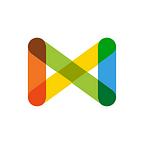How to Get Lat/Long for Geolocation Task
By: Noha Daoud
To answer a geolocation task on Check, you have to either provide the name of the place and its coordinates or just the name.
Getting the coordinates from the map is easy, here are some different ways to get the coordinates:
How to get geo-coordinates from Google Maps?
- Go to https://www.google.com/maps
- Type in the name of the location/region you are looking for
- The map updates to show this location map
- Zoom in and out to go to exact place on the map (In the example screenshot, the place used is Tora Prison in Egypt)
- Click on this spot on the map
- A tootltip will show at the bottom with an address and geo-coordinates of the place, and the URL will update with the coordinates of this spot. For example, the URL might be https://www.google.com/maps/@37.7758214,-122.4241182,16z. The geocoordinates are the the first two numbers after the @ sign.
- Click on the coordinates either from the sidebar or in the URL so that you can copy and paste on Check.
How to get geo-coordinates from OpenStreetMap?
- Go to https://www.openstreetmap.org
- In the search box, type the name of the region you’re looking for
- The map updates to show this location map (In the example screenshot, I searched for Beirut)
- Zoom in and out to go to exact place on the map (In the example screenshot, I used Starbucks at Hamra Street)
- Right-click on this location and select ‘show address’
- Address and geo-coordinates will show in the left sidebar. You can copy these coordinates and paste on Check.
How to answer a geo-location task on Check?
Enter the name of the location in the first field. And simply drag the pin in the map below to the point you require. You can move it in any direction. You can also hold anywhere on the map and move up and down to scroll.
Use the — sign at the top left to zoom out and get started with the country you’re searching for a location at.
Once you dropped the pin around the closest place you’re seeing on the map to what you are searching for, use the + sign to zoom in to get the exact location. The more you zoom in, the more accurate the map gets and reveals places. Drop the pin whenever you find the location you’re searching for.
Exact coordinates will automatically show in the latitude, longitude filed every time you drop the pin somewhere on the map.
Once you resolve the task, the location is saved and a thumbnail of the map should show as an answer.
Why can’t I search on the map?
Check is designed to allow you to provide custom names for any location, even if it doesn’t match what the map suggests. As well, sometimes locations don’t have a name at all on the official maps but can be highly relevant to an investigation. This field is a place for you to give a more descriptive name than what the map might automatically suggest and to place a more precise pin.
Brief (For the tooltip):
- Drag the pin in the map and move it in any direction
- Hold anywhere on the map and move up and down to scroll
- Use the +/- signs to zoom in and zoom out
- Latitude and longitude of the location pinned will be automatically populated in the coordinates field.