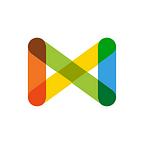Tags Product Guide
Tags can be used to organize media items on Check. To start adding tags to your media item, go to the item’s page and you will see the tags icon showing at the bottom next to the three dots menu.
Clicking on this icon will open a menu where you can see added tags, add new ones, or remove existing tags.
If there are no tags added to this media item, or across your team this is the screen that will show to you. Start typing in a new tag in the field showing at the top.
By typing in a new tag then pressing “ENTER”, it will be added to the list of tags. You can easily remove a tag from a media item by unchecking the box next to it.
The team tags section will show the categories or the pre-added tags of the team. These are added by the owner using the admin UI.
These are like some suggested tags that you can choose to add to your media items if any of them applies. You can do this by checking the box next to each. You can also choose to remove them from your media item (but not from the team) by unchecking the box.
When you are done adding and removing the tags, click “Done” to hide the tags menu.