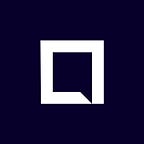Using GMT Wallet in Dust
Dev Highlights This Week
- Updated Dust UI for Android
- Improved authentication flow for Dust API
- Optimized Dust for iPhone X (pending release)
- Implemented replay attack prevention in smart contracts
- Extracted number of GMT spent on Premium Blasts (~90k)
- Preparing to open up beta channels for iOS and Android build testing
- Installed and used porosity smart contract decompiler to see how easily EVM (Ethereum Virtual Machine) byte code can be turned back into human readable solidity code
In this blog post we will cover the various methods to setup up your Global Messaging Tokens (GMT) wallet in Dust.
As we covered in our previous blog post, A Closer Look at Tokenized Dust, your Dust-GMT wallet will display all you need to know about your in-app GMT account. You can check your balance, view ETH address, check your history of in-app transactions, and manage your account settings. Remember, you can access your GMT wallet at any time by clicking the GMT symbol anywhere in the app. The following actions will still apply when Dust is switched over to the main Ethereum network, but for now Dust is pointing the GMT wallet to the Rinkeby test network.
Disclosure: Dust is currently operating GMT features on the Rinkeby testnet so the reward tokens are not “real” GMT. Therefore, the GMT rewards will only show up in a wallet that is pointing to the Rinkeby testnet.
Setting Up Your Dust-GMT Wallet
For New Dust User
If you’re new to Dust, you can download Dust here. If you already have Dust installed you can scroll down to the section below, “For Existing Dust Users.” Once you have it installed, open the app and you will see a brief intro video to Dust. Next, you will want to start by creating an account. Then follow the steps below to create or import an Ethereum wallet to hold your Global Messaging Tokens (GMT).
The two options you will see are Create Wallet or Import Wallet. If this is your first time using an ERC20 token, select Create Wallet. If you already have an Ethereum wallet, you can use your existing address by selecting, Import Wallet (i.e. MyEtherWallet, MetaMask, Mist).
Create Wallet
If you’re new to blockchain and ERC20 tokens this would be the easiest way to get setup with a Dust-GMT wallet.1. Set a secure passphrase for your wallet and keep it somewhere safe
2. Export keyfile and store safely in case you need to recover your wallet
3. Success! You have created an Ethereum wallet to store your GMT in DustImport Wallet [requires access to Keystore File (UTC/JSON)]
You can think of the keystore file as the treasure chest, and the password as the key to open it, each piece is critically important but without each other they are useless.1. Select Keyfile
2. Enter Wallet Password
3. Select Import
4. Your third-party wallet can now be used to manage your GMT in Dust
CAUTION: It’s very important to export your keyfile and store your password safely. Without them, nobody can unlock your Dust-GMT wallet and your GMT will be lost.
For Existing Dust Users
If you’ve been using Dust since before the Mercury integration, you may of noticed new GMT features displayed in the app. To take advantage of the Mercury integration, you need to unlock the GMT features by setting up a Dust-GMT wallet. The steps outlined below will show you how to navigate to your Ethereum wallet in Dust and create/import a wallet as an existing user.
Access Dust Wallet (hint: look for the GMT symbol)
A) Messages Tab — tap GMT symbol at the top left
B) Public Tab — tap GMT symbol at the top left
C) Profile (Me) — tap GMT symbol next to your usernameCreate Wallet
1. Set a secure passphrase for your wallet and keep it somewhere safe
2. Export keyfile and store safely in case you need to recover your wallet
3. Success! You have created an Ethereum wallet to store your GMT in DustImport an Existing Wallet [requires access to Keystore File (UTC/JSON)]
In the settings menu, you can export your wallet’s keystore file to back it up, or import a wallet from another account. The combination of your keystore file and password gives you access to your Ethereum wallet.1. Navigate to one of the options A-C (above)
2. From the Wallet Screen, tap the three dots (top right) to access settings
3. Select “Import Account”
4. Enter the keyfile (UTC/JSON) exported from your 3rd party wallet
5. Enter the password to your wallet
6. Click “Update”
7. Success! You should now be able to see your (testnet) GMT balance in your Dust wallet
Reminder: It’s very important to export your keyfile and store your password safely. Without them, nobody can unlock your Dust-GMT wallet and your GMT will be lost.
Importance of Exporting Your Keyfile
It is very important that you store the password and keyfile somewhere safe, off of your phone, where they will not be lost or tampered with. Upon creation, the keystore file lives solely on your device, if that device is lost or damaged there is no way to recover your GMT. Similarly, if logging into your Dust account from a new device, simply import your keystore file to access your wallet. Remember, we are dealing with the decentralized Ethereum network, there is no “forgot password” button, the control is in your hands alone! Luckily, you can practice these steps with less risk while Dust is operating on the Rinkeby test network.
How to Use GMT in Dust
Now that you have your Dust-GMT wallet setup, you have access to the Premium GMT features in Dust. We have implemented an initial set of GMT features in Dust so you can earn GMT rewards by creating a wallet and logging in every day, and then spend your GMT on premium services.
You can earn GMT Rewards in Dust for:
- Daily activity = 5 GMT
- 7 consecutive days of activity = 25 GMT
- New wallet creation = 50 GMT
You can spend your GMT Rewards in Dust on:
- Premium Blasts: Use GMT to send out a “Blast” to a number of users that don’t follow you as a way to expand your network.
- Premium Connect: Use GMT to be listed on the front page of the Connect tab for 24-hours.
Conclusion
The goal of the Mercury Protocol is to build a framework that enables developers of communications applications (like Dust), to seamlessly implement a tokenized social economy on the Ethereum blockchain. In the coming months, Global Messaging Tokens will be used across the Mercury network as more applications begin to integrate the Mercury Protocol. We’ll also be adding more ways to earn and use GMT, giving you more control over your Dust experience. Dust on!
TL;DR
Your Dust-GMT wallet will display all you need to know about your in-app GMT account. You can use an existing wallet or create a new one in Dust, the choice is yours!
Connect
Slack
Telegram
Twitter
Reddit
Facebook
LinkedIn
GitHub
Learn more about the Mercury Protocol
Read the Mercury Protocol whitepaper
Follow +mercuryprotocol on Dust