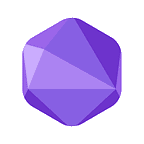How to move MATIC to Wallet [Polygon Bridge]
What’s MATIC
MATIC is a key currency of the Polygon mainnet for network transactions and it can be utilized on Meshswap protocol. As MATIC Holder Airdrop Event is ongoing, here is the instruction on how to transfer MATIC(ERC-20) to MATIC (Polygon) through Polygon Bridge in their crypto wallet.
Must-Know **
When you transfer MATIC from a centralized exchange to your private crypto wallet, be sure to check the supporting MATIC networks as it differs in two types: 1) Polygon network (Polygon) and 2) Ethereum-based token standard (ERC-20). Supported MATIC networks by each centralized exchange are as follows:
<MATIC Deposit and Withdrawal Network Support Status by Exchange>
Supports both Polygon and ERC-20 networks
- Binance, Kucoin, Gate.io
Supports Only ERC-20 networks
- Coinbase, OKX, Upbit, Bithumb, Coinone,
*This information may be updated from time to time so please double-check centralized exchanges’ supporting network before making MATIC transactions.
How to convert MATIC(ERC-20) to MATIC (Polygon) by Polygon Bridge
For users who already have MATIC (ERC-20) in their private wallets, you can convert MATIC (ERC-20) into MATIC (Polygon) through Polygon Bridge.
- Withdrawal Procedure
① Transfer MATIC (ERC-20) from an exchange to my crypto wallet
② Convert MATIC (ERC-20) network to MATIC (Polygon) via Polygon Bridge
1. Go to an exchange(CEX) that only supports the ERC-20 network and click the “Polygon” button on the deposit tab.
2. Click the [Withdraw] Button on the MATIC (ERC-20) Withdrawal page
3. Enter the amount you want to withdraw
Enter the desired withdrawal amount of MATIC(ERC-20) and click the [OK] button
4. Confirm My Crypto Wallet Address
Go to my crypto wallet and check my wallet address
5. Enter your crypto wallet address to withdraw
Go back to an exchange and enter your crypto wallet address. Check the withdrawal precautions, and click the [Apply for withdrawal] button to make the transaction.
6. Confirm Deposited TOKEN in My Crypto Wallet
The balance will be shown in your crypto wallet. To check deposited MATIC, make sure your crypto wallet network is set to the ‘Polygon Mainnet’
7. Access the Polygon Web Wallet and click the [Polygon Bridge] button
Go to Polygon Web Wallet website (https://wallet.polygon.technology/) and click the [Polygon Bridge] button.
8. Connect Polygon Bridge to your crypto wallet
Select your crypto wallet with MATIC(ERC-20).
9. Complete signature request
The signature request pop-up window will appear on your crypto wallet. Click the [Sign] button
10. Select a token to switch its network via Polygon Bridge
Go back to the Polygon Bridge page. On the Deposit tab, select an ERC-20 default token you want to convert into the Polygon network.
11. Insert the amount you want to convert and click the [Transfer] button
Enter the amount and click the [Transfer] button
12. Check important points
‘Important info’ pop-up window will appear. Click the [Continue] button.
13. Check transaction gas fee
Confirm the transaction gas fee in the ‘Transfer Overview’ pop-up window and click the [Continue] button.
14. Confirm the full transaction details
In the ‘Confirm Transfer’ pop-up window, check the network you want to switch to, the token quantity, transfer mode, gas fee, etc., and click the [Continue] button.
15. Wallet Signature
Go back to your crypto wallet. In the previous ‘Confirm Transfer’ pop-up window, click the [OK] button in your crypto wallet
16. Confirm Deposit
After signing the wallet, check the deposit in the ‘Transfer in Progress’ window and click the [Continue] button. Another pop-up window will appear on your crypto wallet as well. Click the [Confirm] button once again.
17. Check token conversion time
Once you have completed all the processes, the ‘Transfer in Progress’ pop-up window will appear on Polygon Bridge. You can check its transferring time in the ‘Transfer route’ pop-up window. For detailed information, click on [View on Etherscan].
18. Confirm Deposited TOKEN in My Crypto Wallet
The converted MATIC (Polygon) will be shown in your crypto wallet. To check deposited MATIC, make sure your crypto wallet network is set to the ‘Polygon Mainnet’.
Meshswap
Official Website: https://meshswap.fi
Docs: https://docs.meshswap.fi/
Medium: https://medium.com/@Meshswap
Telegram: https://t.me/MeshswapChannel
Discord: https://discord.com/invite/cJwDawd8Ef
Twitter: https://twitter.com/Meshswap_Fi
Facebook: https://www.facebook.com/Meshswap
Instagram: https://www.instagram.com/meshswap
Team & Product
Ozys: https://ozys.io/
KLAYswap: https://klayswap.com/
Orbit Bridge: https://bridge.orbitchain.io/
Belt Finance: https://belt.fi/landing