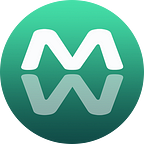AI ROSE Guide: View on MetaMask Mobile
This short tutorial guides you through the simple process of viewing your AI ROSE NFT on the MetaMask Mobile. The MetaMask browser extension does not support NFTs at the moment. Note that you can also view them in the AI ROSE Gallery.
Step 1
Open the MetaMask Mobile. Click the menu button on the upper left corner of the screen. Click “Setting” -> “Networks”
Step 2
Click “add network” and fill in the following info:
- Network Name: Emerald Mainnet
- RPC Url: https://emerald.oasis.dev
- Chain ID:42262
- Symbol: ROSE
Step 3
Go back to the main page, click the “NFTs” tab. Click “Import NFT”
AI ROSE contract address:
0x0f4c5A429166608f9225E094F7E66B0bF68a53B9
AI ROSE ID:
This is the 1 -3 digital index of your NFT (not including the hash tag). You can check this at AI ROSE Gallery -> “My Items”
Step 4
Enter AI ROSE contract address and your AI ROSE ID. Click “IMPORT”. It may take a few minutes before you can see your AI ROSE in the MetaMask wallet.
Thank you all for participating in the AI ROSE airdrop! Wish you all enjoy it.