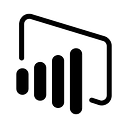Member-only story
From Data to Insights: Maximizing Power BI’s Calculated Measures and Columns for Deeper Analysis
Are you ready to take your data analysis to the next level? Explore the power of calculated measures and columns in Power BI that will revolutionize the way you uncover insights and elevate your Power BI skills.
Introduction
In the world of data analysis, the ability to derive meaningful insights from raw data is crucial. Power BI empowers you to go beyond just the basics and unlock the full potential of your data through calculated measures and columns. These game-changing features allow you to perform complex calculations and create new data points based on existing information. Enabling you to gain deeper insights and make more and better informed decisions.
Calculated Measures
Creating calculated measures in Power BI is a straightforward process. With just a few simple steps, you can unleash a whole new level of analysis. For example, say you have a sales dataset and want to calculate the average unit price of products sold. This can easily be accomplished by creating a calculated measure.
Start by opening Power BI Desktop and navigating to the report or dataset where you want to create the calculated measure. Right-click on the desired table, select New…