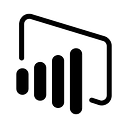Harnessing Power BI KPI Charts for Retail Success: A Maven Toys Case Study
Understanding and responding to trends is crucial for any business. This article will delve into the significance of KPI charts and illustrate how they played a pivotal role in highlighting trends and significant indicators that drive actionable insights.
I used a KPI chart in a project on the Maven Analytics platform for a fictional company, Maven Toys, a toy retailer with multiple locations across Mexico. As a data analyst, I was tasked with creating an interactive dashboard to help the leadership team monitor key business metrics and high-level trends. In this article, I will explain what a KPI chart is, what it can be used for, and how it was utilised in this particular project for Maven Toys.
What is a KPI Chart?
A KPI chart is a visual representation that shows how a company is performing against its predefined targets.
It typically includes three main components:
1. Actual Value: The current performance metric.
2. Target Value: The goal or benchmark against which the actual value is compared.
3. Indicator: A visual cue, such as a colour or arrow, that indicates whether the performance is on track (e.g., green for on target, red for below target).
These charts are essential for providing at-a-glance insights into key metrics, enabling quick decision-making.
Building the KPI Chart in Power BI
Step 1: Data Preparation
The first step involves preparing the data.
For our Maven Toys example, we gathered transactional records from January 2022 to September 2023, along with product and store location information. After cleaning and preprocessing the data, we ensured it was ready for analysis in Power BI.
Step 2: Defining KPIs
For Maven Toys, we defined several key performance indicators that were critical to monitor:
- Total Revenue: The overall revenue generated within the specified period.
- Total Orders: The overall number of transactions that happened in a specified period.
- Total Profits: The total profit in a specified period.
Step 3: Creating the KPI Chart
- Insert KPI Visual: In Power BI, select the KPI visual from the visualizations pane.
- Add Data Fields:
— Indicator: Drag the metric you want to track (e.g., Total Revenue) into the ‘Indicator’ field.
— Trend Axis: Add a time-based field (e.g., Start of Month ) to the ‘Trend Axis’ to show performance over time.
— Target Goals: Include a measure or a fixed value that represents the target goal for comparison. In the Maven Toys example, we were comparing against the previous month’s revenue amount. - Formatting: Customise the visual to make it more intuitive. Use colours and arrows to signify performance status (e.g., green for meeting or exceeding targets, red for below target).
Step 4: Integrating into the Dashboard
For the Maven Toys example, the KPI charts were integrated into the overall sales dashboard, providing a high-level overview of performance. This allowed the leadership team to quickly assess the health of the business and drill down into specific areas if needed.
Benefits of Using KPI Charts
1. Performance Monitoring
KPI charts provided real-time updates on critical metrics, allowing stakeholders to stay informed about current performance and respond promptly to any issues.
2. Visual Clarity
With clear visual indicators, it was easy to see whether a specific metric is on track. This immediate feedback is crucial for making informed decisions without wading through extensive data.
3. Focused Insights
By highlighting key metrics, the KPI charts help focus attention on the most important aspects of the business. This ensures that efforts are directed towards areas that have the most significant impact on performance.
4. Improved Strategic Planning
The insights from the KPI charts support strategic planning. For example, identifying periods of low revenue growth can prompt discussions about marketing campaigns and promotions to boost sales during those times.
Conclusion
KPI charts in Power BI are invaluable tools for any business looking to monitor and improve performance. By leveraging the power of KPI charts, businesses can stay ahead of the curve, ensuring they meet their targets and achieve their strategic goals.
By following the steps and insights shared in this article, you can harness the power of KPI charts in Power BI to elevate your data analysis projects and deliver impactful results.
Don’t forget to subscribe to
and join our Power BI community