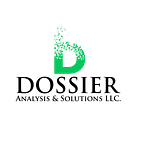Understanding Date Operations with DAX Functions in Power BI
Power BI’s DAX formula language empowers you to manipulate dates for insightful data analysis. Here’s a breakdown of key DAX functions for conquering date operations:
1. Extracting Date Components:
- YEAR(date): Isolates the year from a date value.
- MONTH(date): Extracts the month (1–12) from a date.
- DAY(date): Returns the day (1–31) from a date.
- WEEKNUM(date, [start_of_week]) : Determines the week number within a year (1–52 or 1–53 for leap years). The optional
start_of_weekparameter specifies the day considered the start of the week (Sunday by default).
2. Date Arithmetic:
- DATEADD(date, number, interval): Adds a specified number of units (days, weeks, months, etc.) to a date.
- Example:
DATEADD('2023-05-09',3,MONTHS)returns "2023-08-09". - DATEDIFF(date1, date2, interval): Calculates the difference between two dates in specified units.
- Example:
DATEDIFF('2024-05-09','2023-05-09',YEARS)returns "1".
3. Working with Fiscal Periods:
- PERIODICALYEAR(date): Returns the fiscal year for a given date, considering the starting month of your fiscal year definition.
- PERIODICALMONTH(date): Returns the fiscal month (1–12) for a given date, considering the starting month of your fiscal year definition.
4. Working with Specific Dates:
- TODAY(): Returns the current date.
- STARTOFMONTH(date): Returns the first day of the month for a given date.
- ENDOFMONTH(date): Returns the last day of the month for a given date.
Example: Sales Analysis by Quarter
Imagine you want to analyze sales figures by quarter. Here’s a DAX formula to create a calculated column categorizing each sale record into its respective quarter:
Quarter =
VAR SelectedMonth = MONTH([Order Date])
RETURN
SWITCH(
TRUE,
SelectedMonth >= 1 && SelectedMonth <= 3, "Q1",
SelectedMonth >= 4 && SelectedMonth <= 6, "Q2",
SelectedMonth >= 7 && SelectedMonth <= 9, "Q3",
"Q4"
)Beyond the Basics:
Explore advanced functions like DATESBETWEEN, EOMONTH, and WEEKDAY to tackle more complex date manipulation tasks. Remember to consult Microsoft’s DAX reference guide [invalid URL removed] for comprehensive details and additional functions.
By mastering these DAX functions, you’ll unlock the power of date manipulation in Power BI, enabling you to perform in-depth temporal analysis and extract valuable insights from your data.
Don’t forget to subscribe to
and join our Power BI community