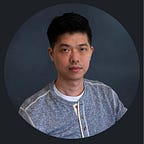Dossier 101 : Designing a perfect summary page with the 4Ws
Summary page, overview dashboard, landing page, home screen…There are many different ways to describe the first page of a dossier. What is certain, however, is that despite their names, these pages were all designed to capture the viewer’s attention, show everything at a glance, and most importantly, tell a story with the data. When designing a dossier from scratch, I like to think of the summary page as the first chapter of a book. Ideally, the essential elements for the first chapter would be the 4Ws — Who, What, When, Where.
Just like writing a storybook, you want to outline the story, set the tone, and frame the theme at the beginning. By the end of the first chapter, the reader should have a basic understanding and be eager to follow their journey into the next chapter. The first dossier page is where you should guide and lead the viewers to dive deeper into your analysis flow.
In this article, you’ll learn techniques to use dossier components, visualizations, and features for creating a rich, self-explanatory, attractive first page in a more systematic way.
Before we start…
It is very common for analysts to take a giant sheet and then drag and drop a bunch of metrics and attributes onto a grid to create a report. Creating a better summary page, on the flip side, requires a deep understanding of the data and more planning ahead. Below is an example to show how attributes/metrics from each business category fall into a four-cell board.
Who
In the data world, Who doesn’t have to be a person or a character. It can be your main objects: a catalog of products, a set of items, a list of brands, a series of campaigns, multiple stores within a region, etc. This main object list usually has a ranking. Who is the best salesperson? What product sells the most? Which stores are the bottom performers? Which service group needs more attention? You want your viewers to see the rankings of different metrics. Therefore, a simple grid or a vertical bar chart with a metric selector would be perfect for this case.
References:
What
There are always questions to be answered by every dossier. What are the key elements that drive decision-making? It could be an event, an alert, a contrast between two factors (e.g. delay/on-time, campaign on/off, new/old policy) What change occurred? What impact has the change made? What is the reason behind the changes? There are many approaches to highlight the What. I like to play around with different visualizations to see what fits the best. It can be as simple as a couple of KPI widgets or as fancy as a Sankey Diagram. The possibilities to show “What” are endless in MicroStrategy dossiers.
When
As a data storyteller, I feel that line charts give reports a new dimension: Time. You can never tell a story without a timeline, right? How does the number shift over time? How can you help your viewer discover the trend? What does the curve represent in the chart? You want to carefully tailor the chart to deliver your message. Here are a few tips for creating a better line chart :
- Avoid overcrowded lines — Do not put more than three lines in one chart; you can always add a metric selector for the viewer to choose desired lines.
- Remove redundant axis titles — You don’t need the axis title “Month” when you already have months as labels.
- Add reference lines — The line chart comes with many prebuilt reference lines, such as average, maximum, minimum, etc. These give the viewer a quick visual guide to measure the numbers.
- The angles matter — A narrow chart usually increases the angles of each line and hence makes the chart look way too busy. You might want to hide the legend and/or adjust the format of the Y-axis label for a better view.
Where
Location, location, location. It is important to give your audience a sense of where the data is located, whether it is the country, state, city, or street level. A map in the report generally makes viewers feel more connected, breathes life into a dull analysis, and productively projects an image with multiple layers of information in the viewer’s mind. Which city has the best sales? How many agents are there in the regional call center? What’s the internet outage situation in my county? How is the disease outbreak spreading across countries and continents? A Mapbox or an ESRI map are great visualizations to convey those insights.
Tips:
- Hide toolbar — Blend the map into your design
- Enable Clustering — Make it easier to view a map in a consumable format by grouping close markers.
One more thing…
The 4Ws provide a methodical way for you to create a summary page. When you get the hang of it, you will want to add other elements to enhance your design. These are just a few of them:
- Rich Text: Text plays a crucial role in any analysis. While charts are typically used to present large-scale data, text provides a more precise, machine-readable, comprehensible form to present a single layer of the truth. It is conclusive evidence extracted from data. With a rich textbox, you can add a briefing paragraph and format it for better readability.
- Shapes: Shapes can be very handy for analysts to layout the report, apply enterprise branding, visually group content, and add meaningful visual hints to dramatically improve the consumption experience.
- Selector: The objective of a summary page is to design a dashboard that meets 80% of user needs, and at the same time, provides enough flexibility for the viewer to explore more. Cramped details create too much visual overload. Selectors are very practical tools to address this issue. Dossier offers element/value selectors, attribute/metric selectors, and in-canvas selectors to enable the viewer to perform any kind of analysis and data discovery.
Remember that you are telling a story with your data. You want to guide your audience through the high, the low, the plot, and the ah-ha moment of your analysis flow. Designing the summary page is a perfect place for that. By mastering the 4Ws technique, you can present complex data in a more intuitive, clear, and meaningful way.