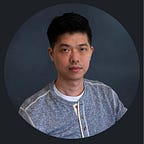Thinking outside of the box with Freeform, Panel Stack, and Information Window
“People hear statistics, but they feel stories “ — Brent Dykes.
Dossier is built to be one of the best analytic tools to tell a story with business data. We are always amazed by the creative and innovative dossiers created by the MicroStrategy community (Check out two of my favorites from DossBoss : Music Insights and Covid Vaccine Analysis). Thinking outside of the box is a great exercise for analysts/designers to explore unique ideas. In this article, I’ll share some cool ways to leverage modern dossier features.
Using Information Windows as Visual Elements
Information windows let users view additional information about an object with a simple click. It can also be used as a non-data element, such as a dropdown, hidden menu, tooltip, pop-up tutorial…etc.
Let’s take a look at each of those approaches.
Blend Elements With Freeform Layout
With freeform layout, you can combine elements to create different visual representations. You will be able to make a ring chart with category icons corresponding to selections. You can customize the visualization with a transparent image (PNG format) for a specific business industry. The visual treatment with a GIF animation makes your dossier more appealing. Shapes also serve as an important element to make insights more organized and easy to understand.
Take a look at some examples.
Narrative Insights with Panel Stacks
Panel stacks act as mini dossier canvases and support all objects you can add to a page, such as shapes, visualizations, text boxes, etc. You can mix panels with transparent fill and freeform objects to tell a narrative data story.
Creating a Sticky Navigation Menu With Freeform and Panel Stacks
Last but not least, with panel stacks, you can create a headless panel (navigation : none + panel vertical scrolling : enabled) to build a layout where only certain parts of the contents are scrollable.
“Instead of thinking outside the box, get rid of the box.”— Deepak Chopra
Dossier authoring provides basic building blocks to jump start your BI solutions. However, there is no one solution fits all. The list of potential capabilities is endless.
Additionally, I invite you to check out our monthly data visualization contest, DossBoss, to explore more with dossier.