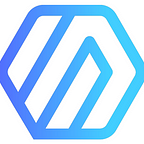How to: Install Tizen Studio with CLI
Jill Wijaya
NowSecure Application Security Analyst
This post is to share tips on how to get around the challenges of installing Tizen Studio 4.1.1 for MacOS Big Sur using the CLI.
Tizen is an open source, standards-based software platform for multiple device categories, including smartphones, tablets, TVs, netbooks and automotive infotainment platforms. Tizen Studio is a comprehensive set of tools for developing Tizen native and Web applications. It consists of an Integrated Development Environment (IDE), an emulator, toolchain, sample code, and documentation.
Tizen Studio runs on Windows®, Ubuntu and macOS. Tizen applications can be developed without relying on the official Tizen Studio, as long as the application complies with the Tizen packaging rules.
Installing the Tizen Studio
- Download the CLI version: https://developer.tizen.org/ko/development/tizen-studio/download?langredirect=1
- Open Terminal and change directory to Downloads (or the directory where you saved the CLI installer):
cd ~/Downloads3. Type:
chmod a+x web-cli_Tizen_Studio_4.1.1_macos-64.bina. The CLI version I downloaded is 4.1.1. Make sure the latest version matches your downloaded version.
4. Run the installer:
./web-cli_Tizen_Studio_4.1.1_macos-64.bin5. Use quick keys (shift + command + H) to open “Home”. There you
will see “tizen-studio” and “tizen-studio-data” folders.
Install the packages
- Open a new Terminal and change directory to “tizen-studio/package-manager”:
cd tizen-studio/package-manager2. Look for the packages list by entering:
./package-manager-cli.bin show-pkgsa. Click “cancel” if pop-up appears saying the developer cannot be verified and let the script run.
3. It will return with a list of packages within the “package-manager”:
4. Run this script when you know which package you want to install:
./package-manager-cli.bin install --accept-license --no-java-check <package name>5. For example, if you want to install the WEARABLE package:
./package-manager-cli.bin install --accept-license --no-java-check WEARABLE-6.0 WEARABLE-6.0-Emulator WEARABLE-6.0-WebAppDevelopmenta. Click “cancel” if pop-up appears saying the developer cannot be verified and let the script run.
6. Once the Terminal completes the installation, go to “tizen-studio” folder and double click “TizenStudio”.
7. Create a new project, click on “template”, and click the “Next” button.
8. You will see the packages that were installed.
How to add the Samsung TV extension
When you run the following script the previous packages:
./package-manager-cli.bin show-pkgsyou will notice there are no TV packages listed. The following steps show you how to add the TV extension.
- Open a new Terminal.
- Change directory to “tizen-studio/package-manager”:
cd tizen-studio/package-manager
3. Look for extra packages:
./package-manager-cli.bin extra --list4. It will return “Samsung Tizen TV SDK” Activate : false
5. Activate it by entering:
./package-manager-cli.bin extra <index number from the extra --list command> -r <repository from the extra --list command> --activateSample code:
./package-manager-cli.bin extra 3 -r https://sdf.samsungcloudcdn.com/Public/smart_tv_sdk/releases/samsung_tizen_studio_tv_sdk/stv_ext_public/TV --activate6. Open “TizenStudio”
7. Create a new project, click on “template”, and click the “Next” button.
8. You will see “TV-samsung v6.0 (Not installed)”.
9. Close the Tizen Studio.
10. Now install “Samsung Certificate Extension” and the TV packages.
11. Re-run the package extra list:
./package-manager-cli.bin extra --list12. Install Samsung Certificate Extension:
/package-manager-cli.bin extra <index number of the certificate from the extra --list command> -r <repository from the extra --list command> --activateSample code:
./package-manager-cli.bin extra 1 -r https://developer.samsung.com/sdk-manager/repository/tizen-certificate-extension_2.0.54.zip --activate13. To install the TV packages, re-run.
./package-manager-cli.bin show-pkgs14. This time you’ll see TV Samsung packages.
15. Install the packages:
./package-manager-cli.bin install --accept-license --no-java-check TV-SAMSUNG-Public TV-SAMSUNG-Public-Emulator TV-SAMSUNG-Public-WebAppDevelopment TV-SAMSUNG-Extension-Tools TV-SAMSUNG-Extension-Resources16. Open “TizenStudio” and you will see the “TV-samsung v6.0” is now installed.
NowSecure is an industry leader in mobile app security testing, software and services. Our mission to rid the world of unsafe mobile apps. Find out how pen testers like me can help your team deliver secure code with confidence. If you’re a mobile developer or security analyst, please visit our careers page or gain knowledge with free courses through NowSecure Academy.