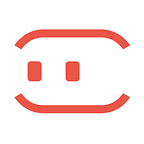19 Shortcut keys for MockingBot you may not know
Keys to open the gate of efficiency.
Select
Use “Command + A” to select all elements.
or drag the mouse to select some elements as you need.
Group/Ungroup
Use “Command + G” to group multiple elements.
and “Command + U” to ungroup them.
Lock/Unlock
Use “L” to lock one element, and press “L” again to unlock it.
Invisible/Visible
Use “V” to hide one element, and press “V” again to make it visible.
Move
Use “Shift + Direction Arrow” to move the element up/down/left/right by 10 units once.
Alignment
Use “Command + Opt + C” for “Horizontal Center”.
Use “Command + Opt + V” for “Vertical Center”.
Use “Command + Opt + Direction Arrow” for “left/right/top/bottom alignment”.
Use “Command + Shift +H” to distribute the elements horizontally.
Use “Command + Shift +U” to distribute the elements vertically.
Zoom in/out
Use “Command + +/- ” to zoom in and zoom out.
Or “Command + Pinch/Two finger scroll/mouse scroll/” to achieve smooth zoom.
Duplicate
Use “Command + D” to duplicate one element. The copy will automatically appear just at the bottom of the original one.
Or press “command” and meanwhile drag the element to the place you’d like the copy to be.
Others
Press “Command” and drag the mouse to form the link area.
Use “Option” to quickly get the specs of the element.
Press “A” to quickly open the asset library.
Note: In Windows system, the above shortcut keys involving “Command” and “Opt”, should change to “Ctrl” and “Alt” respectively.