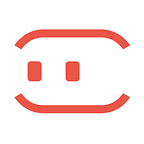How to export interactive prototype as native mobile app with MockingBot?
An ongoing series of MockingBot tutorials.
After creating your prototype in MockingBot, you can export its APK file for Android devices and IPA file for iOS devices.
For APK file, simply click “download” and install the file to your Android devices.
For IPA file, it’s a little bit more complicated, and the guide is as follows.
IPA file
Users can install IPA files on iOS devices by OTA. The installed program can be viewed offline and updated. The IPA format makes your project more like a real application.
This feature is only open to MockingBot’s Yearly 20-member Team Plan subscription. And the IPA files only work on iOS 9 and above version devices.
The Apple Developer Certificate
You need the Apple Developer Certificate before using the IPA feature.
If you’d like to use MockingBot’s Apple Developer Certificate, you can skip this step and read the following tutorials.
If you’d like to use your own certificate:
For Personal Developer Certificate, each account can install IPA files on up to 100 devices, including iPhone, iPod, iPad. Once one device is added, it can’t be changed or deleted.
For Enterprise Developer Certificate, there is no limit of device numbers, and no need to provide the UDID(Unique Device Identifier) of devices, either.
Please contact support@mockingbot.com to provide the Certificate before you use the IPA feature.
How to download and install the IPA file?
- Get the UDID of the device on which you will install the IPA file.
- Open https://mockingbot.com/udid in Safari browser on your iOS device.
- Click “Get UDID”, and you will see a configuration profile page.
- Click “Install”. When it automatically goes back to Safari, you will see your UDID (an alphanumeric string)
P.S.
Each device has its own unique UDID. To install IPA on a new device, its UDID must be added to the team administrator’s account.
Limited by Apple, you need to regenerate a new IPA file every time you add a new device. Otherwise the installation will fail.
2. Let the team administrator add the device to his account.
Go to “Account” → “Devices”, input the device information and add the device.
3. Click “download” button on the top toolbar, and choose “iOS IPA” format.
4. When the IPA is generated, MockingBot will send you an email, attached with the download link.
5. Scan the QR code or click the link in the email on your iOS device, and open the “install” page in Safari browser. Click “install” button and the IPA will be installed on the device.
Please clap 👏👏👏 for us if you find this useful!
🌹🌹🌹
And feel free to tell us in the comment area what tutorials you are expecting. ❤️❤️