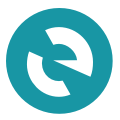DApp Spotlight: Scheduling Transactions with Ethereum Alarm Clock by ChronoLogic
In crypto media coverage, we hear all the time that Ethereum’s smart contract capability will bring about monumental changes in the way users interact with the blockchain, but it seems that few of us get to explore these opportunities in daily crypto management.
The good news is that the space of decentralized applications is developing rapidly, introducing innovations that promise to make the crypto experience easier and more exciting. In the redesigned MEW V5 interface, our users can learn about and experiment with some of these applications on the new Dapps page.
Scheduled Transactions
With a variety of online services at our disposal, we have become used to the convenience of scheduling and automating processes like utility payments or Tweets — and now with ChronoLogic, the same can be done with crypto transactions.
The Ethereum blockchain has no native way to schedule transactions. A smart contract needs an executor, so the user must interact with the contract at the time when the transaction needs to be sent. Enter Ethereum Alarm Clock — a smart contract protocol that allows scheduling transactions to be executed later on the user’s behalf, at a certain time or at a certain block number. No more worrying about missing an investment opportunity or mainnet deadline!
Simple, right? And the scheduling of transactions for a specific time is only the beginning. Conditional scheduling — dependent on wallet balances, market conditions, and other factors — will help users manage their investments without having to access wallets multiple times a day. We’ll be looking forward to that, and meanwhile, go ahead and try setting the Ethereum Alarm Clock to execute a transaction while you take some time off from watching the blockchain!
How to use Ethereum Alarm Clock
After you access your wallet, navigate to the Dapps page and select “Schedule a transaction.”
Fill in the transaction information and select your choice of Time Bounty.
The Time Bounty is a fee which is paid to the TimeNodes that will execute the transaction on your behalf. Similar to the “gas” fee paid to miners, a higher bounty means that the transaction is more likely to be executed. Keep in mind that gas fees still need to be paid, and gas settings will be applied automatically based on your choice of Time Bounty. For manual settings, switch the Advanced slider on.
Here, you can choose whether you want the transaction to be executed at a specific time or a specific block number. The Execution Window defines the time or block window for the transaction — the minimum required by the Ethereum Alarm Clock protocol is 5 minutes or about 20 blocks.
You can also require that the TimeNode deposits a certain amount of ETH to reserve an exclusive time window for the transaction. Choosing thе “Require a deposit” option provides further assurance that the transaction will be executed on time.
The Future Gas Price and Future Gas Limit for the future transaction can be set manually, as well as the Gas Limit for the current transaction (giving the instruction to the smart contract to execute the future transaction).
Once you have selected and checked the transaction info, click “Schedule Transaction.” You will be taken to a confirmation screen. Double check everything, and click “Confirm and Send.”
After the transaction is sent, you will see confirmation that your future transaction is Scheduled — the link will take you to ChronoLogic’s Chronos DApp where you can see the status of the transaction and cancel it, if necessary.
You can also check the transaction status under Notifications in the navigation bar, from where the transaction hash link will direct you to Etherscan.
That’s all! Hopefully, you are as excited as we are about using the Ethereum Alarm Clock DApp in MEW V5 and we are looking forward to hearing how it works out for you.
#teamMEW