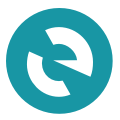Welcoming Multi-Collateral Dai to MEW!
Decentralized finance has emerged as the hottest trend in crypto in the past year, and deservedly so. After all, one of the most promising applications of blockchain is its capacity to transform global access to financial opportunity.
The introduction of Multi-Collateral Dai marks a big step in the development of DeFi. By giving users more flexibility in choice of collateral, MakerDAO is significantly increasing accessibility to its financial products and encouraging adoption across the ecosystem.
Today, we are excited to introduce support for Multi-Collateral Dai in MEW. Read on for information about upgrading your old (original) Dai to the new Dai, migrating existing CDPs to, managing new CDPs (now called Vaults) and creating new Vaults.
The New MakerDAO Dapp Interface
When you navigate to MEW’s Dapps page, you will see two MakerDAO Dapps.
The Single Collateral MakerDAO Dapp is the older version and will continue to be available in MEW for now. You can still manage old CDPs here, although you should migrate them to MCD as soon as possible. Also, for CDPs under 20 Sai, you will need to close the CDP, upgrade the Sai to new Dai, and then create a new Vault if you like. This is because CDPs under 20 Sai can’t be taken through the process of CDP migration.
As you explore the new Dapp interface, note the changes in terminology. The original Dai is now called Sai, and that’s how these old tokens will be displayed in your MEW token balances. The new token will take the Dai name from now on. Collateral debt positions (CDPs) are now called Vaults.
Once inside the new MakerDAO Dapp, there are five options for interaction: upgrade your old Dai tokens to the new ones, migrate old CDP to the new multi-collateral vault, manage your vault, create a new vault, and create a Dai savings account. Let’s examine them one by one.
Upgrade ‘old’ DAI to ‘new’ DAI
In the Upgrade section, all you need to do is enter the amount of Sai (‘old’ DAI) that you would like to upgrade (or choose Entire SAI Balance) and click Upgrade. You will see a confirmation screen with two transactions (one of them is an approval, and the other calls the contract to convert Dai). After the transaction is completed successfully you should see the new Dai as DAI in your token balances, and your SAI balance should be reduced by the amount of SAI you chose to upgrade.
Migrate Single Collateral CDP to Multi-Collateral Vault
Migration of existing CDPs is also very simple. In the Migrate section, you will see a list of your CDPs with a single button for migration. The lower limit on CDP migration is 20 Sai, as we mentioned previously, and the upper limit may fluctuate while Dai liquidity is adjusting to demand. The liquidity issues should start resolving beginning of December, as multiple centralized exchanges migrate their SAI to DAI. After you Confirm and Send, and the transaction is successful, you should see your migrated Vault in the Manage Your Vault section of the new MakerDAO Dapp.
Manage Your Vault
Once your CDP is migrated to the Multi-Collateral Vault, you can manage it here. The interface looks pretty much the same as the previous CDP portal, but do note the different terminology. Also, the space where collateral amount is indicated will reflect the type of collateral chosen when the Vault was created (whether ETH, BAT, or — eventually — others).
Create a Vault
New Vaults (previously referred to as Collateralized Debt Positions) can be created here. A few differences are introduced into the creation process.
In the dropdown on the left, you will now be able to select the desired collateral currency. At the moment, ETH and BAT are available, with more collateral types to be introduced as MKR voters approve new assets. For collateral other than ETH, you will need to Set Allowance when using it for the first time to create a Vault (this only needs to be done once for each collateral type).
Set Allowance means that you are creating and/or giving permission to a proxy to move tokens on your behalf, such that you only need to do confirm one transaction, while additional transactions will take place in the background. No two addresses can have the same proxy, and only the owner of the address has access to that proxy. The same proxy will always be used for your MakerDAO Dapp interaction.
Once you have Set Allowance, you will be able to Collateralize and Generate Vault. After you Confirm and Create Vault, and the transaction is successful, you’ll should see this Vault in the Manage Your Vault section of the new MakerDAO Dapp.
Dai Savings
Dai Savings Rate is a new feature introduced with the MCD update. You can read more about it, and the other MCD changes, on MakerDAO’s blog. Essentially, you can put your Dai into a contract to start earning a return on your deposit.
If you are setting up a DSR for the first time, without having created a non-ETH Multi-Collateral Vault before, you will need to Deploy Proxy first and go through the Setup process, and then Set Allowance for it. If you had Set Allowance while creating a Vault before, you won’t need to go through the Deploy Proxy process here.
After the proxy setup and allowance is complete, you’ll be able to Deposit DAI into and Withdraw DAI from your Dai Savings contract.
Let us know if you have any questions on our official support channels: via email at support@myetherwallet.com, on Twitter DM, and on Facebook Messenger. Also, a more detailed guide to the new MakerDAO Dapp will be posted on our Knowledge Base.
Yours,
MEWteam
MyEtherWallet.com
MEWtopia
Twitter
Reddit
YouTube
Instagram
Facebook
HackerOne
Github