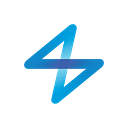DIY alternative to WeMo smart power sockets
- Because it’s fun and you’ll learn something new.
- Because you’ll be able to automate your home and do lots of cool things with it.
- Because it’s cheaper than commercial alternatives, especially if you want to own multiple ones. E.g. in our office we use 7 connected sockets. Buying those off the shelf would have cost us from $260 to $350 in total, yet we did it for less than $120 and each additional socket now will cost us $11 instead for $37-$50.
You’ll be able to do this!
The recipe
- 1 Raspberry PI ($39)
- For example from here.
- 1 Radio frequency (RF) transceiver for Raspberry PI ($3)
- Like this one.
- 1 Prota OS which will control your switches. ($0*)
- Download here.
*if you decide to build your own smart plugs, drop us a line. We will arrange Prota PI license for you. - 3 (or more) RF switches. ($29 for 3)
- We use Watts Clever in our office, but you have to contact the supplier for smaller quantities.
- Some alternatives can be found here (EU plug) and here (US plug). Make sure to match the frequency of your switches and RF module.
- Bread board and jumper wires.
- Micro SD card to store Prota OS and apps.
Step 1. Check if you have following items.
You should have Raspberry Pi, SD card with installed Prota OS, wireless power socket (we used Watts Clever), breadboard, jumper wires, 315 MHz or 433 MHz RF module with antenna (learn how to make antenna yourself here).
Step 1. Make sure you have these items.
Step 2. Solder antenna to the RF module.
Step 2. Connect antenna to the RF module. Make sure to connect to ANT pin!
Step 3. Connect RF module to Raspberry PI using a bread board and jumper wires.
Connect as following:
- RF module’s power to Raspberry PI pin #2. VDD -> 5V (#2)
- RF module’s ground to Raspberry PI pin #6. GND -> Ground (#6)
- RF modules data to Raspberry PI pin #16. DATA -> GPIO23 (#16)
You can check pin numbering in detail here.
Step 3. Use bread board to connect your RF module to Raspberry Pi.
GPIO pin numbering for Raspberry PI B+.
Step 4. Turn your Raspberry PI on and connect to your Wi-Fi router.
Step 4. Connect your Raspberry Pi to your Wifi router and power supply.
Step 5. Install Prota OS and visit http://myprota.me.
Step 5. Open your browser and go to http://myprota.me where you will find your Prota.
Step 6. Install ON/OFF app from the App Repository.
Step 6. Go to App Repository and install ON/OFF app.
Step 7. Just click the install button.
Step 7. To install simply click on ON/OFF icon.
Step 8. Go back to shell and open the ON/OFF app. Then click to add socket.
Step 8. Go to ON/OFF app and add a new socket.
Step 9. Name your socket.
Step 9. Name your socket.
Step 10. To discover your socket press and hold on the button until the LED indicator starts blinking.
Step 10. To activate discovery mode press a button on your socket and hold for a few seconds.
Step 11. When the blinking stops it means that your socket has been discovered. Click remember.
Step 11. When your socket is discovered click remember.
Step 12. Now you can turn on and off from any browser. Prota OS supports remote access so you can control your appliances even when you are outside of your home network.
Step 12. Your smart socket is ready for use.
Step 13. We recommend making a shortcut on your smartphone’s home screen.
Step 13. You can access ON/OFF app from any browser. We recommend creating a shortcut on your smartphone’s home screen.
Step 14. If you wish you can make advance automation stories. E.g. add a Bluetooth module and install RFID app. Then you can set Prota to turn on your socket when you are present in the room and turn it off when you leave.
Step 14. With Prota you can set up more detailed automation rules. For example if your smartphone presence is detected, turn on the light.
Step 15. Test your smart socket and you can always add more.
Step 17. This lamp turns on automatically when a person comes to desk and turns off when he leaves.
Enjoy!
We hope this was helpful. If you have any questions drop us a line or contact on Facebook or Twitter.