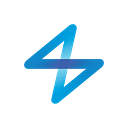Dear MicroBot Push users,
You have acquired a MicroBot Push recently? Then you might still be in in the processing of getting to know it. Here at Naran, we wanted to give you a hand on how to use MicroBot Push right from the start. Let’s get started with MicroBot Push!
Step 1: Pair your MicroBot
Pairing your MicroBot Push with your smartphone is a very easy and quick process. Have a look !
In more details, following is how to proceed:
- Turn on your MicroBot Push and make sure its LED is blinking in blue
- Open MicroBot Push app (available on the Apple Store and the Play Store)
- Touch the ‘+’ button and choose ‘pair directly’
- Select your MicroBot Push from the list
- The chosen MicroBot will start to blink in different colors that will match with what appears on the app. Tap the blinking Microbot.
Pairing is done!
Remember! Your device’s must supports BLE (Bluetooth Low Energy) and the Bluetooth must be turned on.
If you are a Prota user, don’t pair your MicroBot Push directly with your smartphone. First, pair it with your Prota. Then, import your MicroBot Push in MicroBot Push mobile app. We have detailed the process here.
Step 2: Install MicroBot Push on your appliance
The fixing plates will help you set the ideal height. Use the double-sided tape or Sugru to fix the MicroBot.
Step 3: Adapt MicroBot Push to your button
To complete the setting of your MicroBot, you need to calibrate and choose the mode that will fit your situation.
- Enter the ‘detail mode’ by touching the three dots […] at the top right corner.
- Calibrate. Simply slide on the calibration bar to set the one that matches with your situation. It will allow your MicroBot to live longer.
- Choose a mode. There are 3 modes available: Normal, Toggle, Invert. The ‘Normal’ mode will press and release the button. However, if you are using your MicroBot Push on a light switch, ‘Toggle’ is the mode you need. Simply use the Velcro Tape to enable your Push to pull your switch.
Now, you’ve fully set up your MicroBot Push! If you wish you can now schedule it to be sure you get your coffee on time for instance.
Set a timer
Trigger your MicroBot Push when you need thanks to its Timer feature. Simply set the time and date, save and you’re done!
Your MicroBot Push will be triggered at the time you set even if you are not present (or outside the bluetooth range). But, remember that you need to be within the bluetooth range to set the timer on your MicroBot.
Troubleshoot any issue you may have thanks to our knowledge base available at support.thenaran.com. You can find detailed explanations on each feature detailed above as well as help in case you are having any difficulty.
We are coming soon with other updates and useful news, so, stay tuned!