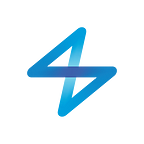The long awaited update to MicroBot Cloud is finally released. This big update will not be implemented in one go but progressively, in different phases. Here is Phase 1.
What is this new version all about? MicroBot Cloud. And with it, comes new possibilities, features and integrations. Let’s review them. And no panic, we’ve got your back! We’ve published some comprehensive guides for features that you can find on our Support page.
A quick remember…
Who can get this update? This new version is available for users of MicroBot Push 2nd Generation.
For a better understanding and keeping things simple, we’ve set new names for our products. From now on, Prota S becomes MicroBot Hub S and your smartphone turned-into-a-hub is called a Soft Hub. Now, let’s dive in this new update and the changes and new features it offers.
1. Cloud-pairing
With this update, everything goes into the Cloud. As soon as they are paired to a smartphone, your MicroBots are virtually paired to all devices under the same Cloud.
Before, your MicroBot Push was paired to a given phone or Prota hub and this connection had to be maintained in order for the MicroBot to be triggered. Now, thanks to cloud-pairing, you do need to pay attention anymore to which device your MicroBot Push must connect to. It just connects to the device (phone, Soft Hub, MicroBot Hub) offering the most stable pairing environment and you can control it closely or remotely from any device seamlessly.
To pair a MicroBot Push and/or a MicroBot Hub in your Cloud, tap on the ‘+” button, select either ‘Add a Push’ and/or ‘Add a Hub’ and follow the onscreen instructions. The process was made simpler, especially for users of MicroBot Hub and requires to use a single app: MicroBot app. Besides, you won’t need to pair your MicroBot Push with your hub like before, it will be paired automatically to the devices and hubs that are under the same Cloud. Your MicroBots, phones, tablets and MicroBot Hubs registered under the same Cloud will all appear in MicroBot Push’s app left-sidebar.
2. Remote control without requiring a MicroBot Hub
In the previous version, remote control was possible only if you owned a MicroBot Hub (a.k.a Prota hub). Now, you can control your MicroBots remotely using MicroBot Push app without owning one.
How? By turning a spare smartphone or tablet into a hub. We call it a Soft Hub. This new version offers the possibility to use a phone or tablet as a hub by simply installing MicroBot Push app on it. Learn how in detail here.
MicroBot Push UI’s was changed in order to reflect this connection status. Before, on top your MicroBot Push’s name, you would have either nothing — when your Push was only paired with your phone — or your MicroBot hub’s name. Now, will appear either ‘Direct’ or ‘Remote’.
3. Webhooks
With this new version, MicroBot Push now supports webhooks. Webhooks are a great tool to integrate smart devices and web services that had no compatibilities to begin with. With webhooks, you can control your MicroBots using third-party devices. For instance, you can control your MicroBots from your Apple Watch.
There are 4 types of incoming webhook URLs corresponding to 4 actions: Press / Push / Release (pull) / Reveal. And MicroBot Push supports outgoing hook as well.
To get familiar with webhooks and learn how to use them, please check our Knowledge Base: Set Webhooks.
4. OTA (Over-the-air) update
Before, in order to update your MicroBot Push using MicroBot Push app, your smartphone needed to be close to your MicroBot (within the Bluetooth range). From this update, you can update the software of your MicroBot Push remotely, wherever you are. This way, you’re sure to be able to enjoy new features and bug fixes right away, without waiting to reach out your home or office.
In an attempt to make the app more intuitive, we’ve modified the ‘update’ icon. Now, when a new version is available, an arrow (symbolizing the download of the update) will appear. And same goes for MicroBot Hub. Simply click on the arrow to update. Find more detailed instructions in our quick guide here.
How to update?
Go to the Play Store app or Apple Store app and update MicroBot Push app. Follow the instructions to authenticate your smartphone and pair your MicroBots. Read the Quick Guide here.
If you also own a Prota S already, please wait a few days to update the app and move your MicroBot Push and your Hub to the Cloud. We will release a process to import your Prota to the MicroBot Push app easily. We will keep you updated!
To get the Quick Guide, in MicroBot Push app, click on ‘User Guide’ at the bottom of the left-sidebar.
As we released new features and some processes have changes, we have created some helpful guides in our Knowledge Base. Make sure to have a look at them here.
What comes next?
If you were to remember 2 things for this update Phase 1 it would be:
- Everything goes in the cloud, allowing remote control
- All now is managed from MicroBot Push app only
And in this upcoming update, among the new features, you will be able to set a timer remotely, change the WiFi network to which your MicroBot Hub is connected, change your Hub’s name… and more. MicroBot Cloud Update Phase 2 which includes scheduling features (and others) will also be coming in a few weeks. Stay tuned!