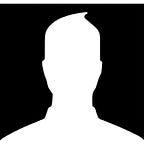A Simple Bash Introduction — Part 1!
As the Linux and Apple community grows, more and more people are becoming interested in how to use the terminal interface… As of 2018, this will require you to have an understanding of how to use Bash…
What is Bash?
So, let’s jump right in — what is Bash and what is it’s purpose?
According to Wikipedia, they define Bash as a
UNIX shell and command language
In Layman’s terms, this basically means that Bash accepts commands inputted by the user, and then it interprets the commands and executes them accordingly. This would also mean that Bash is an interpreted language rather than compiled…
You will be able to find more information on interpreted vs compiled languages in a later post!
Anyways, Bash stands for “Bourne-Again SHell,” as Brian Fox, the creator of Bash, decided to create a free-software replacement for the original UNIX “Bourne-Shell(SH),” ironically including “the -Again” part to represent it as new piece of free-software!!!
Now that you have had a little introduction to Bash, it’s time to dive into learning the basics of mastering it!
The Basics
So, essentially, all the commands below will be very basic commands that any average terminal user should now how to use and navigate!
1.) clear
Although this command may seem obvious to some, and not so obvious to others, it basically clear the terminal screen, and begins a fresh line at the very top of the interface.
2.) echo
In the previous example, we used a command called “echo.” This command basically outputs the given arguments to standard output.
3.) ls
The “ls” command will be most likely be one of your most used commands… Basically all it does is list directory contents.
4.) pwd
The previous command listed the contents of a directory… But the contents are pointless if we don’t know the absolute location of the files. We can find this by using the “pwd” command. Oh and by the way, “pwd” stands for “ print working directory.”
5.) mkdir
Now, changing the current directory is great and all… But, how do we create our own directories? Use the “mkdir” command. It stands for make directory 🙂
6.) cd
Now, seeing the files and directories in a directory is pretty useful, but how do we change our current directory to a new one? The answer… The “cd” command, a.k.a. “change directory.”
Conclusion
Reaching the end of the part 1 Bash introduction guide, we have now been introduced to Bash and we know how to use 6 basic Bash commands! If you’re worried about remembering each and every command don’t be… Like all skills, it takes time and practice to master!
What are you waiting for? Oh, part 2 is in the process of being written 🙂 ! I recommend subscribing if you want to stay up to date with this tutorial!
Source: Wikipedia