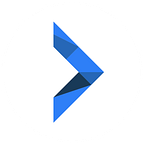Power-Tip: Using Recurring Tasks
This feature is one of the perks of being a Nirvana Pro user. You can easily schedule repeating actions so you’ll never forget to get them done. Check out the videos and take a look at the play-by-plays below for more details.
How it’s done in the web app:
- Open the task and click on the state (Next, Someday, etc.). From the drop-down menu, select Scheduled, followed by Make Repeating.
- Select how often you’d like to create copies of the task (based on a cycle counted in days, weeks, months, or years).
- Enter the details of how often you want the task to repeat.
- Choose when next to schedule the task and when to end the cycle.
How it’s done in the mobile app:
- Open the Details panel of a task. At the bottom-right of the details, tap the cycle icon. This will bring up the Repeat panel.
- At the top of this panel, select how often you want to create copies of the action (based on a cycle counted in days, weeks, months, or years).
- Enter the details of how often you want the task to repeat.
- Choose when next to schedule the task and when to end the cycle.
Bonus:
Giving each copy a due date:
Check Create a due date for each copy/ With Due Dates to set the scheduled date as the due date and decide how far in advance the copies of the task will appear in your Focus list.
Pausing or deleting a cycle before its end date:
To temporarily pause a recurring task cycle, click the icon on the far-left of the task to see the pause symbol. Click the icon again to restart the cycle.
If you want to permanently delete a recurring task cycle before its end date, first pause it, then move it to the Trash.
Now you are a recurring tasks expert!
If you’ve got any questions, contact us at support@nirvanahq.com.