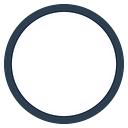Using MailChimp to mass send payments as textcoins
A guide to sending payments to a large subscriber base when all you know about them is their email addresses
Recently introduced textcoins make it easy to send payments in Bytes by email, even if the recipient has no Byteball wallet yet. It is straightforward and easy to use for individual person-to-person payments in cryptocurrency, but how about mass emails and mass payments? It is easy too. Here is how.
We’ll need a headless wallet (not needed if someone else has already generated a list of textcoins for you) and MailChimp.
Generate textcoins
Skip this step if you already have a list of textcoins. It is just a list of 12-word lines:
If you need to generate the list yourself, install a headless wallet, set it to light mode (to avoid downloading the entire DAG), and fuel it with the amount of money sufficient to generate the required number of textcoins.
Then, open the script play/create_textcoins_list.js and edit the amount you want to send to each user and the number of recipients. Run this script. It will generate the required number of textcoins and save them to a text file named after the current date. No emails are sent at this point.
Note about installing the headless wallet. It’s easy to start on Linux and Mac but if you are on Windows, you might run into multiple issues while trying to install it. In this case, it will be really cheaper to rent a small cloud server for a few days. The smallest possible size will likely be enough.
Load the textcoins into MailChimp
You already have a list of subscribers in MailChimp. The list contains their emails, most likely first name and last name, and maybe something else too.
Now we need to add one more data field that will store the textcoin assigned to each user. We won’t modify the existing list, instead we’ll create a new one that will have a textcoin field, use it once, then delete the new list. There is no point using this list again as textcoin can be claimed only once.
Export the existing list
We’ll create a new list out of the existing one. We need to export it first. Open your list in MailChimp and click “Export List”:
You will get a csv file which you can open in Excel or any other spreadsheet application. Delete the technical columns such as MEMBER_RATING and others. Your exported list will look like this:
Add textcoins to the list
Now add the title of the last column “Textcoin” and copy and paste the list of textcoins into this column:
Save the csv file.
Create a new list in MailChimp
Back to MailChimp, create a new empty list:
Import the list with textcoins
Click Add contacts, Import contacts, choose CSV or tab-delimited text file:
Upload the file that you edited.
In the last column, select “New column name” as Column name, and save “Textcoin” name:
After the import is done, you get a new list that looks like this:
Edit merge fields
The textcoin field already has a name that we can reference from our emails. Let’s rename it for convenience. Click Settings, List fields and *|MERGE|* tags:
and change the name of the textcoin tag from MMERGE3 to TEXTCOIN:
Now the list is ready and let’s get to preparing an email campaign.
Send out emails
Create a new email campaign. When creating it, choose the list you’ve just created.
When you get to editing the text of your email, insert
https://byteball.org/openapp.html#textcoin?*|TEXTCOIN|*
where you want to be the link the users would click to receive the money.
MailChimp will replace *|TEXTCOIN|* with the textcoin (12 words separated by dashes) of each individual subscriber, so every user will receive a different link. Use “Merge Tags” menu in the toolbar to make sure you don’t make typing errors in the tag name.
You don’t need to make it a link, most email clients will automatically recognize and highlight the link. If you make it a link, MailChimp might convert it to a tracking code.
Preview your campaign. In preview mode, enable live merge tag info to make sure the textcoin links display correctly.
When you are ready, send your campaign.
After the campaign
When the campaign is done, you can delete the list, you won’t need to send the same textcoins again.
If you generated the textcoins yourself, claim back those textcoins that were not claimed by users within 7 days. To do it, run the script play/claim_back_old_textcoins.js. Edit the script if you want to set a claiming period other than 7 days.
Security
Remember that textcoins are money, be careful about sharing access to your MailChimp account and try not to keep the list of unclaimed textcoins in your account longer than necessary.