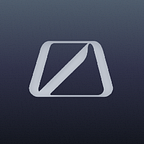How to access Binance Smart Chain (BSC) via MetaMask tutorial
This is a general guide on how to set up your MetaMask wallet to accept BSC-based tokens and execute transactions on BSC. We have updated this guide to reflect MetaMask’s new interfaces!
Step 1 — MetaMask Wallet Creation
The first step is to create a MetaMask wallet if you don’t have one. At the moment we only support MetaMask on OccamRazer.
Do this by adding MetaMask to your FireFox or Chrome browser. Go to https://metamask.io/download.html, select your OS or browser type, and click: ‘Install MetaMask for <your OS/browser>’. Follow the steps to download.
Now that you have added the MetaMask plugin to your browser, make an account. The window to make an account will automatically pop-up once you have added MetaMask to your browser.
If you need help creating a MetaMask account, or troubleshooting the download process, check out their handy FAQs here. Please note, we can’t assist with issues at the MetaMask account creation stage, if you need help here, please contact MetaMask support.
ProTip — Never share or digitally store the seed phrase you’re given when creating your MetaMask account. If you lose this seed phrase, or it’s stolen, any funds in your wallet could be irrevocably lost. We will never ask you for your seed phrase. Neither Occam.fi nor any other entity can assist you if your seed phrase is lost or stolen, it is your sovereign responsibility to ensure its safety.
Step 2 — Open MetaMask
Click the ‘Ethereum Mainnet’ button which is highlighted by a red square in the mage below. There is a slight possibility that another network’s designation will be within the button. Regardless, click the button.
Step 3 — Add network
Click the ‘Add Network’ button in the window that popped up. The button has been highlighted in the image below.
Once you did that, a new window will open where you have to input these parameters into the fields:
Network Name: BSC Mainnet
New RPC URL: https://bsc-dataseed1.binance.org/ or https://bsc-dataseed2.binance.org/
ChainID: 56, or 0x38
Symbol: BNB
Block Explorer URL: https://bscscan.com/
Make sure the parameters are correct before proceeding!
Once you have filled in the parameters, the window should look like in the image below.
Click the ‘Save’ button.
Step 4 — Final step
Once you have set up the network by clicking save, the MetaMask wallet will automatically connect to the Binance Smart Chain. However, you will most likely want to use Ethereum blockchain at some point. To go back to the Ethereum chain processing, click the button highlighted below and click on ‘Ethereum Mainnet’ from the dropdown menu.
This means you have to be very cautious to have the correct network on in your MetaMask during BSC IDO participations. Final step is to check and assign the correct network. Clicking on ‘BSC Mainnet’ will select the correct option for the BSC IDO.
- To view our video tutorial on this process, click here.