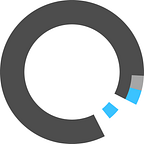Read this article on the OmniVirt blog
We want to share a guide for how to make 360 video to help content creators showcase immersive experiences through video.
At OmniVirt, we have the privilege of seeing brands engage in incredible storytelling through their use of 360° video. We know the task of “make a 360° video!” can seem intimidating, but there’s a range of methods (from simple to advanced) that can help you tell the best story. Technology has advanced far enough that multiple rigs, countless hours and unclear distribution/hosting solutions are not issues anymore. In fact, accessible cameras, user-friendly editing solutions, and distribution/hosting technologies all exist today to help you make 360° video. Cheers to more immersive (and fun!) storytelling.
Let’s get started!
1. Decide on the story you want to tell
Before you start digging into the technicalities of how to make 360° video, consider the story and experience you want to create.
At OmniVirt, we’ve learned that 360° video works particularly well with content that demands interaction and attention and where user agency adds to the story instead of leading to distraction. In fact from a production workflow perspective, filming a 360° video is not all that different from regular footage capture. The big difference comes down to the creative.
What kinds of stories are best to tell with 360° video?
- Showcase a new environment, especially interiors
- Tell a story from a particular person’s POV
- Capture continuous action like a big arena sports game
- Expand the amount of information given in a scene, especially with interactive hot spots that encourage further discovery
2. Gather your equipment
HARDWARE
Camera
Several excellent options to make 360° video beyond those above exist, like the Samsung Gear 360 and Nikon KeyMission 360. For additional options and recommendations, see here.
Workflow Tools
- Computer/Laptop: Keep in mind too that 360° videos are at a 4K resolution which requires processing power. Fast laptops do the trick, but if you really want juice and speed, consider using a powerful computer like an iMac
- Storage: If you plan to make 360° video a lot (wahoo!), then consider investing in storage solutions like G-Raid storage drives or a LaCie Rugged Drive (which can be useful helpful when you’re on a shoot away from home)
- (Optional) You may find light stands or tripods of help as well
SOFTWARE
Even as 360° cameras increasingly offer mobile apps and other software to help finalize your content, we recommend going with a tried-and-true editing software, Adobe Premiere Pro.
If you’re using a higher-end camera or multiple cameras, you’ll likely need to invest in stitching software, such as Autopane Video Pro to help stitch the different videos/images together.
3. Storyboard your scenes
1. Think ahead to the device and platform on which your audience will be viewing your content
360° is popular on mobile and tablets, which has unique screen sizes that may impact the experience you’re creating as you make 360° video
2. Choose a filming location and plan out your filming schedule by scene/time/location
Typical shoots take about a day (but this will vary based on the type of story you’re telling!)
3. Decide on a footage format.
Some options that work well for 360°:
4. Shoot your 360° video footage
Just like in any video capture production workflow, plan your shoot to maximize any natural light needed (especially if outdoors). Film multiple shots of a given scene to help you down the line when you’re editing.
One important technical concept to understand when filming 360° video that differs from standard video capture: There are two main types of 360° video: Monoscopic (what this article focuses on) and Stereoscopic.
Monoscopic:
- Standard 360° format, what you see on Facebook and YouTube
- Viewers can move around the video, but lacks depth perception (think Google Street View)
Stereoscopic:
- Uses two lenses to capture footage and adds depth to the video, more of a 3D experience
- Typically viewed with VR headsets
Some footage shooting tips:
- Think critically about where you place the camera based on the perspective you’d like the audience to have
- Even as you build out a full sphere of film, try to make one area the most dominant to help guide your audience. As Audience agency is exciting, but as you make 360° video, having direction is critical too. Directors have an exciting challenge ahead as they move beyond filming for a predetermined “frame”
- Use the south quadrant sparingly (i.e., when audiences have to rotate/turn their neck back). It’s not natural for viewers to turn all the way around to view content; work to optimize user experience and make an audience’s interaction with the content comfortable
- For multiple scene stories, be careful to not cut to new scenes very quickly as audiences will be exploring. Abrupt cuts can feel jarring when audiences are taking their time consuming the content
- Test your sound! Imagine taking the most beautiful panoramic video of a waterfall and losing out on the sounds of birds calling in the background — -your viewers want to be fully immersed if they’re viewing 360°, so give them the full experience. Most cameras come with decent spatial audio offerings and the industry continues to innovate
5. Edit your 360° video footage
1. Export your raw footage
You may encounter the following file formats depending on your camera:
- Equirectangular: Similar to a world map, it’s a flat rendering of your spherical content
- Fisheye: Places camera in center and projects images around it; some editing software requires converting to equirectangular format
- Dual Fisheye: Two fisheyes from two lenses that have captured 180° content; some editing software requires converting to equirectangular format
Note: If you’re using a rig/multiple camera set-up, you will likely need to use stitching software to put the file together before you can edit
2. Follow the instructions on your chosen editing software and your camera to edit your film and determine appropriate footage type
3. Save your file
Some editing tips:
- In general, the less editing the better. Long takes are useful in 360° so viewers can explore the content
- Consider adding in graphics to help direct the viewer to important actions unfolding in the scene
6. Distribute your story
Think about who your audience is and how they’ll be viewing your content. As you make 360° video, we recommend mobile for wider distribution and thanks to advancing tech and the industry’s commitment to this format, there are several options for sharing your awesome content with others, on mobile and desktop.
1. Embed on your own website/app
Use our free VR Player. Upload your content and embed into any browser, iOS, or Android within minutes
OmniVirt is the only solution to help you distribute your content across the web (Apple doesn’t support 360° video outside of 360° player applications; audiences need to download and install them). With OmniVirt, audiences don’t have to install any other application to see your content
2. Share on Social Media
You can post your 360° photos and videos on Facebook and YouTube
3. Push as an Ad Unit
If you have branded content in your 360° video, distribute it as an ad unit using OmniVirt’s Ad Campaign offering
Sources/Further Reading
- https://thewirecutter.com/reviews/best-360-degree-camera/#how-to-edit-and-share-360-videos-and-images
- https://blog.hubspot.com/marketing/how-to-create-360-degree-video
- https://www.usatoday.com/story/tech/2016/02/09/how-make-360-videos-and-photos/80038964/
- http://www.untamedscience.com/filmmaking/advanced-filmmaking/360-degree-video-guide/
- https://www.pinnaclesys.com/en/landing/360video/