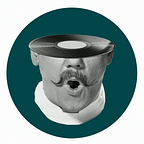3 Ways to Record High-Quality Podcast Interviews From Anywhere
One of the things we love about podcasting is just how flexible it can be. Sara Koenig recorded updates for Serial’s first season from a hotel closet. Tim Ferris records from his home, his guest’s home, and really anywhere he can. Michelle Khouri records remote interviews and voiceovers for The Cultured Podcast from her home office.
There are countless reasons why you may need to record remote interviews. Sometimes it’s a simple logistical issue; other times it’s the bizarre realities of an unprecedented global self-quarantine. Rest assured, it is possible to keep your podcast on track while keeping yourself and everyone around you safe — and sounding like they’re right next to you.
Here are three ways to record remote interviews for your podcast while maintaining the quality of the audio.
Doing a Self-Sync for Remote Interviews
The self-sync is our favorite way to record remote interviews without sacrificing audio quality. It requires you to use a remote recording software such as Zoom or Squadcast to conference with your guest and record your conversation with them. In addition to that, you would record yourself locally on a high-quality mic AND you would have your guests also record themselves locally — either through a high-quality mic if they have one OR using the Voice Memos app on their smartphone. This results in two high-quality audio files from the host and guest called a “double ender.” These two audio files are then synced up by you or your editor.
What you need to record a self-sync:
- A remote recording software, such as Zoom or Squadcast, that records separate tracks for each speaker.
- Headphones to use with the remote recording software, both for the host and guest.
- Guests: a smartphone with a voice recorder app (like Voice Memos on iOS).
- Host: a high-quality microphone and a digital recorder, like the Zoom H6.
PRO TIP: Visit our free equipment guide for a menu of our recommended recorders.
The process for recording a self-sync:
- You and your guest use a laptop or computer to conference in to the remote recording software.
- Both the host and guest should use headphones plugged into your laptops to hear each other while using the remote recording software.
- Connect your microphone to the digital recorder to record yourself while you use the remote recording software to speak with your guest. Your digital recorder will only be recording you.
- Have your guest record themselves with the voice recording app on their smartphone. Make sure they hold the phone up to their ear as if they’re on a phone call (while they use their headphones to hear you), as this position yields quality audio.
- Record the interview via the remote recording software (as a back-up) while recording yourselves locally (as the main, highest quality source of audio).
- Once you’ve completed the interview, have your guest use WeTransfer to send you the audio file they recorded on their smartphone.
- If you have an editor, send them all four of your audio files: Two tracks from your remote recording software, the host’s local recording using the digital recorder, and the guest’s local recording from their smartphone.
- You or your editor can then sync up the two locally recorded audio tracks using the remote recording tracks as reference.
How to use WeTransfer to send audio recorded via self-sync:
For iOS:
- In your Voice Memos app, click the share icon and scroll down to select “Save to Files”.
- Select “On My iPhone” and click “Save” in the top right corner.
- Go to https://wetransfer.com/upload and click the blue “+” sign.
- Click “Browse”.
- Make sure that “Recents” is selected on the bottom tab so that your most recent recording is among the top options. Select that file.
- Type in the email address of the person meant to receive the files, and click “Send”.
For Android:
The instructions for how to send files on an Android phone depend on the voice recording app you have installed on your phone. For instructions on how to share on your given app, consult the app’s manuals or technical guides.
PRO TIP: Follow our best practices and tips to capture the best possible audio when recording remotely.
Pros and cons of using self-sync:
Pro: This yields the highest-quality audio for remote interviews outside of a studio setting. There’s a good chance that your guest has a smartphone with a native audio recording app, and if your guest holds their phone up to their ear while you conference through Zoom or Squadcast, you’ll get crisp audio from the interview that’s a better quality than the recording done through an Internet connection.
Con: This requires a lot of reliance on your guest to make sure that they record themselves correctly, and for them to successfully send you long audio files. The advantage of the self sync is that you will always have the remote recording of your interview to use as a backup.
Using Recording Software for Remote Interviews
There are a variety of remote recording programs designed specifically for podcasters to conduct remote interviews. Here are two options we recommend you use to record remote interview.
Zoom: By now, Zoom is a fairly ubiquitous web conferencing service that has also become one of podcasters’ greatest remote recording tools because it’s able to seamlessly record audio and video on separate tracks. The $15/month subscription allows you to host up to 100 participants, host unlimited group meetings, stream to social media, and includes 1GB of cloud recording per license.
Squadcast: This is very easy to use and requires little effort for your guest. You simply send them a custom link and you’ll be able to record them through a web browser. It includes features such as scheduling, video conferencing with a host and up to three guests, .wav/mp3 formats, and no audio drift. 2 hours of recording is $10/month, 5 hours is $20/month, 12 hours is $45/month. This is not a good option if you need more than four people on the line at any given time.
There are several other remote recording software available. It’s up to you to decide what to use. Ultimately, the advantage of these programs is that they record separate tracks for each speaker. This allows your editor to have more control over the final quality of the interview.
What you need to use a remote recording software:
- A subscription for a remote recording software.
- Access to a laptop/desktop that has a native microphone built-in.
- Headphones for both the host and guest.
- Host: a high-quality microphone
The process for using a remote recording software:
- You and your guest use a laptop or computer to conference in to the remote recording software.
- Both the host and guest use the headphones plugged into your laptops to hear each other using the remote recording software.
- Set up your microphone and recorder to record yourself while you are using the remote recording software to conference with your guest.
- Make sure that both the host and guest take the necessary precautions to ensure that you’re recording in the right environment to yield the best audio.
- Conduct your interview using the remote recording software (and local recording setup for the host, if applicable).
- Once you’ve completed your interview, send your audio files to your editor: two tracks from your remote recording software, and the host’s local audio captured by the digital recorder. Your editor will sync up your local audio track to the remote recording tracks.
PRO TIP: If you decide to use a remote recording software for interviews, it’s always good practice to also record yourself locally to a digital recorder and with a high-quality microphone. That way, even if your guest’s audio isn’t the best, you as the host sound crisp and clear.
Pros and cons of using a remote recording software:
Pro: Remote recording programs are easy to use, affordable, and record decent quality audio for your guest while requiring little effort from them.
Cons:
- Zoom relies heavily on a good internet connection. If the connection is bad, the audio can be unusable and may result in a lot of the interview getting cut. If you use Squadcast, audio drift isn’t as much of a problem.
- The audio you get from remote recording software is better than phone audio, but can sometimes still sound robotic and hollow.
Recording Phone Calls for Remote Interviews
You can record a phone call by hooking up a Zoom recorder to your cellphone using an AUX cord. You can read more about how to use a Zoom in our FRQNCY Tech Guideline.
What you need to record using a phone:
- A digital recorder.
- A high-quality microphone.
- An Aux cord that can plug into the headphone jack of your cell phone.
- A headphone splitter.
- Headphones for the host and guest to use while on the call.
The process for recording with a phone:
- Plug an Aux cable from your phone’s headphone jack to the AUX outlet located on the side of the X/Y capsule. You can use a headphone splitter if you’d rather hear your guest using your headphones.
- Make sure your L and R red lights are on (the zoom automatically toggles between your X/Y mic and the aux in when something is plugged into it).
- Plug your mic into input 1, this will record your audio as you speak into the phone (remember that the interviewee is hearing you with the phone mic and you’re hearing them through the zoom).
- Do a mic check and adjust your levels using the numbered knobs for input 1 and the dial on the X/Y capsule
- Record as usual, make sure you’re speaking into the phone as you normally would on a phone call. Make sure that your guest takes the necessary precautions to ensure that you’re recording in the right environment to yield the best audio.
Pros and cons of recording with a phone:
Pro: this is the cheapest, most convenient option if you already have a Zoom recorder, it requires no extra effort from your guest — just for them to get on a phone call with some headphones plugged in and good cell reception.
Con: the audio you get from recording a phone call is not great quality and can result in your guest sounding muffled and being hard to hear in the final episode.
Best Practices for Recording High-Quality Remote Interviews
Here are some steps that you can give your guests on how to yield good audio no matter how you decide to record.
Tips for all remote recordings:
- Schedule the interview during a time when you will not be interrupted (by colleagues, friends, family members, mail delivery, or pets).
- If possible, shut off A/C, heaters, fans, or anything that may produce background noise during the recording.
- Record in a small, quiet space with carpeting, curtains, and plenty of cushioned surfaces. A small bedroom, cozy sitting room, or walk-in closet with carpeting are the best environments to minimize echo.
- Completely mute or shut off all other devices during your recording.
- Speak with your head facing forward and try not to move around too much.
- Avoid tapping, slamming, or hitting surfaces around you while gesturing.
Best practices for using a remote recording software:
- Make sure you have a strong internet connection.
- When using Zoom, make sure you’ve gone through the settings to ensure recordings are saved to separate tracks. You may also choose to start recording automatically when the meeting begins so as to not forget.
- Squadcast works on Chrome, Firefox, Opera, and Brave — pretty much all browsers except Safari.
- Close all other apps on your computer that could interfere with Zoom or Squadcast working at its best.
- Wear headphones connected to your computer during your interview. Zoom and Squadcast use your computer’s audio output to record.
- Silence notifications on your computer.
Best practices for using a phone:
- Make sure that you have good cell phone reception wherever you’ll be recording the conversation.
- Wear high-quality headphones or a headset that includes a microphone.
Originally published at https://frqncy.media on March 18, 2020.