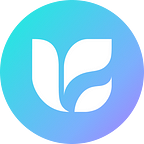Hello, BUFFers!
If you’re having trouble installing MetaMask, follow these simple steps for a smooth experience:
- Go to this link: MetaMask Download
The browsers that Metamask supports are Chrome, Firefox, Brave, Edge, and Opera.
- Choose your preferred browser from Chrome, Firefox, Brave, Edge, or Opera.
- Click “Add to Chrome.”
- A pop-up will appear. Click “Add extension.”
- After installation, get started to create a wallet.
- Agree to the Terms of Use.
- Create a MetaMask password. Remember, this password is crucial for logging in, so write it down and keep it safe. Click “Create” to proceed.
- MetaMask will generate a 12-word seed phrase.
- Click “Reveal Secret Recovery Phrase” and store it securely. This phrase is vital for wallet restoration. Remember to securely note down the provided 12 Secret Recovery Phrase to ensure access to your wallet in the future. Please be aware that ONBUFF holds no responsibility for the loss of your 12 Secret Recovery Phrase, as it is beyond our control. ONBUFF does not request the 12 Secret Recovery Phrase for any purpose.
Do not click “Remind me later (not recommended).”
- Confirm your seed phrase by entering the 12 words in the correct order. This ensures accuracy. Once done, click “Confirm” to proceed.
- Click the browser extension icon to pin MetaMask to your browser.
- Now you’re all set with MetaMask! Happy exploring!
To seamlessly link your INNO ID with your MetaMask wallet, kindly refer to the guide provided through the following link:
How to connect an external wallet to the INNO Platform