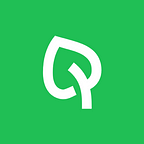How OneSoil turns satellite images into NDVI
Hi! I’m Anna, I do support at OneSoil. We’ve probably met if you’ve ever written to us in the app. Quite often, I get questions about NDVI, a vegetation index, and how accurate it is. Today, I’d like to tell you how we process satellite images and turn them into handy NDVI maps available at your fingertips. I’ll also answer the two most popular questions I get: “Why hasn’t the NDVI for my field been updated?” and “Why do maps in the OneSoil app look outdated”?
But first, what is NDVI? NDVI, or normalized difference vegetation index, is an indicator of a plant’s health. It’s calculated by comparing the values of absorption and reflection of red and infrared light. A healthy plant actively absorbs red light and reflects near-infrared light, while the exact opposite happens to a diseased or dying plant.
The vegetation index is helpful when you want to remotely monitor what’s currently happening to your crops. But that handy-dandy NDVI field map you see in the OneSoil mobile and web apps actually comes from a pretty complicated satellite journey. Sunlight strikes plants, some wavelengths get absorbed, others are reflected — and the satellite captures all this data with its sensors. Here’s how it works.
Step 1:
Sensing the globe with satellites
It all starts with satellites in outer space. The OneSoil platform only uses images from the Copernicus Sentinel-2 mission. Copernicus is a satellite-based Earth observation and monitoring program launched by the European Commission. The Sentinel-2’s 10-meter resolution and high frequency of image updates (every 3 to 5 days) make them one of the best satellites to use for agricultural monitoring.
The satellites take 10 days to circle the Earth 143 times while taking photographs of its surface. These photographs are continuously sent to ground-based processing and archiving centers, where the images are processed and cut into smaller squares before being uploaded to the Copernicus cloud storage. They’re made available online between 2 and 12 hours after sensing.
This is where we come in.
Step 2:
Processing and cleaning satellite images
Our main goal is to show you the most accurate NDVI as quickly as possible. We receive about 300 gigabytes of raw data on a daily basis. That’s 200 to 300 satellite images, with each image representing an area of 100 square kilometers. To work with data this big, we automatically compress what we receive and process it.
Image processing is a crucial step because, quite often, the satellite images are covered by undesirable artifacts, like clouds and snow. Since only clean pictures show the state of vegetation, we’ve developed our own algorithms to detect and filter out clouds, their shadows, and snow. Boom! There’s the answer to “Why hasn’t the NDVI for my field been updated?”. If the weather is bad and the sky has a million clouds, the images are too ‘dirty’ and there isn’t enough data to calculate NDVI.
After cleaning up the satellite images, we use them for our calculations. To determine the density of NDVI at a certain point of the image, we use the following formula:
We then decode the calculated values and connect them to the set colors for predefined NDVI ranges.
Step 3:
Showing vegetation in the OneSoil apps
After these steps, we show the NDVI map in our apps. That’s the fun part! Knowing your NDVI makes your field scouting routine easier. You can skip the parts of the field that are developing well and go directly to the problem areas. The vegetation index can’t tell us what exactly is affecting your crops, but it does give us a hint about the field’s current state. There are several scenarios where NDVI can be used for field analysis: at the beginning, in the middle, and at the end of the growing season. Read this article to find out more.
Now that you understand how we get NDVI images, I want to touch on another important question we get a lot: “Why do maps in the OneSoil app look outdated?” For this topic, let’s think of it as a two-layer cake. When you open the OneSoil web app, you first see a Google Maps layout. In our mobile app, it’s a MapBox layout. That’s the bottom layer. On top of it, we show an NDVI map. Why is this important? We only work on NDVI image accuracy. If Google Maps or Mapbox have an outdated territory map (e.g. an old building, wrong roads, etc), that’s not something we can change. But the good news is that it will not affect the accuracy of NDVI or any other calculations in the app.
Wrap-Up
Let’s recap. Here are the two major take-aways you should remember.
Firstly, NDVI is a mathematical calculation, not an actual satellite image. It’s calculated from regularly updated satellite images and is shown in the OneSoil mobile app and the OneSoil web app as a separate layer.
Secondly, NDVI isn’t updated every second, hour, or even day. Usually, satellite images of the same location are taken between 3 and 5 days. If the weather was too cloudy on those days, NDVI updates may take longer.
Pro Tip to save you time:
Turn on notifications in the settings of the OneSoil Scouting mobile app. We’ll send a push notification when you have a new NDVI image!
I hope that helps! If you have any other questions or ideas for articles, feel free to shoot me a message.