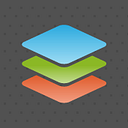Deploying ONLYOFFICE with Nextcloud using Docker Compose
(This is VERY easy)
Looking for an alternative to Google Drive? Want to build a private office with Nextcloud and ONLYOFFICE, but need to try it before? Follow the instructions of our today’s blog post to install Nextcloud integrated with ONLYOFFICE online editors with a single command using Docker Compose.
About Docker Compose
Compose is a tool provided by Docker to simplify the multi-container application deployment. Using it you can install and run Nextcloud and ONLYOFFICE with the required dependencies, all at once.
Docker Compose is available for Linux, Windows and Mac. For installation instructions, refer to its official documentation.
Step by step installation process
Download the latest version of the docker-onlyoffice-owncloud repository with the following commands:
git clone --recursive https://github.com/ONLYOFFICE/docker-onlyoffice-owncloud
cd docker-onlyoffice-owncloud
git submodule update --remoteOnce done, open the docker-compose.yml file with any text editor you use.
nano docker-compose.ymlAnd change the image: owncloud:fpm line to image: nextcloud:fpm as by default, this script installs ownCloud with ONLYOFFICE.
Run Docker Compose:
docker-compose up -dAccess Nextcloud. Enter the web server address where it is deployed in your browser address bar and follow the setup wizard instructions to choose an admin account name and password.
To complete the installation, go back to the downloaded folder and run the set_configuration.shscript:
bash set_configuration.shFinally restart the page.
That is all! Now you can start editing and collaborating on your documents stored in Nextcloud with the Open in ONLYOFFICE option appeared in the file menu. To create a new text document, spreadsheet or presentation, just click the + button at the top of the Nextcloud interface and select an appropriate file type.
More information about ONLYOFFICE integration can be found in our API documentation. For any questions, visit our developers’ forum or leave your comments below.