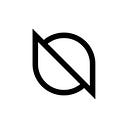A Detailed Guide to Ontology Asset Management in ONTO Web Wallet
ONTO Web Wallet now supports the Ontology EVM, follow this step-by-step guide to get started!
ONTO Wallet and ONTO Web Wallet have already added full support for the Ontology EVM. To help you navigate through the new features in ONTO Web Wallet, we’ve prepared this detailed tutorial. Let’s begin!
Add ONTO Web Wallet to Chrome
First, you need to add ONTO Web Wallet to Chrome.
Create or Import ONT ID Wallet
Next, follow the two tutorials below and learn how to create and import a wallet in ONTO.
Create Ontology EVM Wallet
- Now, in your ONT ID wallet, an Ontology Wallet (address starting with A) has already been created, you might need to create an Ontology EVM Wallet (address starting with 0x) manually;
- Click on ONG (Ontology EVM) in the Assets list, then confirm the creation of Ontology EVM Wallet;
- You will see the ONG (Ontology EVM) asset details page once an Ontology EVM Wallet has been created.
Add Assets
- Click on the “+” button on the Assets page;
- Enter and search the asset name you’d like to add, and then click on the checkmark on the right to add it.
*On the Ontology blockchain, assets cannot be sent directly between different forms of addresses (i.e. one address starting with A and the other starting with 0x).
Receive Assets
- Click on the asset name on the Assets page, then click on the “Receive” button at the bottom right;
- Click on “Receive Address” to copy the address.
Send Assets
- Click on the name of the asset on the Assets page, then click on the “Send” button;
- Enter the address and the amount, then click on the “Next” button to proceed, and then confirm the transaction.
Connect to Ontology Bridge
- Click on “Transfer to Ontology (EVM)” on the asset details page of ONT or ONG to open the Ontology Bridge website;
- Click on “Connect Wallet” at the upper right of the Ontology Bridge website, select ONTO Web in the pop-up window
Ontology Bridge user guide: Use of Ontology Bridge
Switch Connection to Ontology Bridge
- If you would like to switch wallet connection to Ontology Bridge, disconnect the current wallet connection first;
- Click on the profile picture, and then click on “Connect Status”;
3. Click on the icon on the right of the connected website, and then click on “Disconnect” in the pop-up window;
4. Click on the wallet name on the assets page of ONTO Web Wallet, and then click on the wallet name you would like to switch in the pop-up wallet list;
5. Click on the connected wallet addresses on the Ontology Bridge website, then disconnect the wallet in the pop-up window, and then connect again.
That’s pretty much all you need to know to get started! Now why don’t you have a try yourself? Start here.
About ONTO Wallet
ONTO is a DID-based gateway for a seamless Web3 experience. The best all-in-one option for securely managing your identities, data, and digital assets, ONTO allows you to manage your crypto assets (including NFTs), perform cross-chain swaps, readily access a variety of dApps, and learn everything important in real time via ONTO news feed.
With ONTO Wallet, users can create an ONT ID, a decentralized digital identity that enables one-click multi-chain wallet address creation and management and fully protects their private data through an encryption algorithm. Users worldwide can download ONTO Wallet now via onto.app or their mobile app store. Desktop users can also install ONTO Web Wallet for web browsers.
For further details, questions, or comments, follow us on Twitter, join our Telegram or contact us.