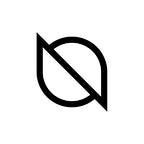Manage Your Solana Wallet in ONTO
Send & Receive SOL in ONTO
Create a Solana Wallet
Downloading ONTO and creating a new ONT ID wallet will automatically create a SOL address.
- Click SOL on the Assets Page
- Click the icon in the pop-up window, then enter a password to create a Solana wallet.
Import or Export a Solana Wallet
You can import and export Solana Wallets using mnemonic phases: Importing/Exporting Wallet Private Keys and Mnemonic Phrases
Add Solana Assets (E.g. USDT)
Among Solana assets, only SOL is displayed on the Assets Page by default. Other assets need to be added manually.
- Click the “+” icon on the right of the Assets Page
- Enter the asset name to search and add
Receive Solana Assets (E.g. SOL)
- On the ONTO Assets Page, click the name of the asset you want to receive to open the asset details page
- Click “Receive”
- Click “Copy” to copy the address, then you can use it to receive assets from exchanges or other wallets
If you want to share the receiving address or QR code on other social media platforms, click “Share”.
If you want to specify the received amount, a QR code for the specified amount will be generated after clicking “Fixed-amount transfer”. Then, you can share the QR code with the sender. When the sender scans the QR code using the ONTO Asset Page scanning function, the sent quantity will be automatically filled.
Send Solana Assets (E.g. USDT)
- Click the name of the asset you want to send to open the Asset Details page
- Click “Send” in the lower left corner to open the Send page
- Enter the address and the amount to be sent
- Click “Next step”
- Enter your password to confirm the transaction
The default transaction fee is set at 0.000005 SOL and cannot currently be customized.
Download ONTO
For further details, questions or comments, follow us on Twitter, join our Telegram or contact us.