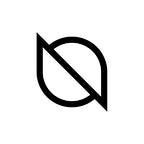ONTO Anydrop Participant Guide
Guide to participating in airdrop events via ONTO Anydrop!
Published in
3 min readAug 16, 2021
Open ONTO Anydrop Airdrop Assistant
- Open Anydrop in your browser.
- Click “Log in” in the upper right corner of the webpage to open the “QR Code Login” pop-up window.
Log in with ONTO App
ONTO App and an ONT ID Wallet are required.
Download ONTO App and Create an ONT ID Wallet
- Open ONTO App
- Click the scan button in the upper right corner of “Assets” page (permission to access your camera is necessary to scan).
- Scan the QR code in the pop-up window of the ONTO Anydrop webpage.
- Check the ONT ID to log in with, click the arrow icon below, enter your ONT ID Wallet password, and then click “Confirm” to finish the process.
Open Participant Data Dashboard
- On the ONTO Anydrop webpage, click the “Participant” button in the bottom left to open the participant data dashboard.
- Click “Airdrops” to view and participate in airdrop programs.
- Click the airdrop program you would like to participate in.
- Click “Fulfill”, fulfill the requirements, then click “Confirm”.
- Click “Claim Airdrop Rewards”, enter an address to receive airdrop rewards, then click “Confirm”.
- Click “My Claims” to view details of the airdrop programs that you have participated in.
For further details, questions or comments, follow us on Twitter, join our Telegram or contact us.