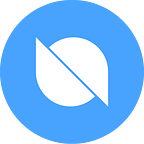ONTO + OKExChain Beginner’s Guide
Ontology recently integrated with OKExChain. ONTO Wallet users can now connect with OKExChain to start enjoying a variety of dApps and DeFi applications including Wing Finance, Ontology’s credit-based, cross chain lending platform.
Creating an OKExChain Wallet with ONTO
If you are creating an ONTO wallet for first time, the newly created ONT ID digital identity wallet you create will automatically create an OKExChain wallet.
Existing ONTO wallet holders will need to create their OKExChain wallet manually.
- First, click on the Assets page.
- Click “OKT” in the asset list and then click the arrow icon in the pop-up window to continue.
- Enter your wallet password and click the arrow icon to finish.
Import and Export OKExChain Wallet
Your OKExChain wallet can be imported and exported using your mnemonic phase or private key.
Import OKExChain Wallet
- If you choose to import your ONT ID digital identity wallet or ONTO multi-token wallet, the system will import the new address after the OKExchain MainNet upgrade by default.
- If you choose to import your OKExChain wallet, there are two import paths to choose from when importing mnemonics, and the addresses generated by different encryption types are different.
- If you want to import the new address of the OKExChain MainNet after the upgrade, choose M/44H/60H/0H/0/0 for the path.
- If you want to import the old address/TestNet address before the upgrade, then choose M/44H996H/0H/00 for the path.
Export OKExChain wallet
When exporting your private key, the default export is the private key generated by the address after the upgrade of the OKExchain MainNet. To export the private key of the address before the MainNet upgrade, please see below.
Export the Private Key of the Address Before the OKExChain MainNet Upgrade
After exporting your OKExChain wallet mnemonic from ONTO, open this webpage to import the mnemonic and export the private key.
Note: If the website defaults to Chinese, switch the language first.
- Click “欧易”
- Click the icon on the upper right to switch any desired language (take English as an example)
- Click “More” — “OKExChain”
- Click “DApps” — “OKEx Swap”, then change the language.
- Click “Import wallet” — — “Mnemonic phrase”, enter the mnemonic phrase, set a password, and then click “Next”.
- Choose the account type, then click “Submit”
- Click “Wallet” — “Export secret key”
- Enter your wallet password, click “OK”, and then click the copy icon to copy the private key.
OKExChain Asset Transfers in ONTO
Adding OKExChain Assets (e.g. WING)
Among OKExChain assets, only OKT is displayed on the Asset page by default; other assets need to be added manually. Click the “+” icon on the right of the Asset page and enter the asset name to search and add.
Receive OKExChain Assets
On the ONTO Asset page, click the name of the asset you want to receive to open the Asset Details page. Then, click “Receive” in the lower right corner to open the Receive page.
Note: There are two address formats in OKExChain; one starts with “ex”, and the other starts with “0x”. The assets in the addresses of the two formats are the same. However, the “ex” address can only transfer money to an “ex” address. Similarly, “0x” addresses can only transfer assets to “0x” addresses. Assets cannot be cross-transferred (i.e. from “ex” to “0x” or vice versa).
Click “Copy” to copy the address. The default address format starts with “ex”. You can click “Switch to 0x-address” to switch.
Click “Share” to share the address and corresponding QR code to social platforms such as WeChat and Weibo.
Click “Fixed-amount transfer” to set the amount to be transferred. Once set, when the sender uses the ONTO Asset page scanning function to scan the QR code, the transfer amount will automatically default to the set quantity.
Send OKExChain Assets
On the ONTO Asset page, click the name of the asset you want to send to open the Asset Details page. Then, click “Send” in the lower left corner to open the Send page.
After entering the OKExChain receiving address, the address in another format corresponding to the address in this format will be automatically displayed. Click “Fee” to select a default gas fee or to set a custom fee. Since the OKExChain MainNet launched recently, there is no congestion. This means the fee has no effect on the transfer speed and the default fee is only 0.00042 OKT.