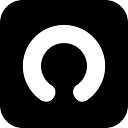How to Use Gate Wallet to Register an OpenName Domain?
OpenName has integrated Gate Wallet — a multi-chain aggregation and non-custodial decentralized wallet. Users can use Gate Wallet to register OpenName domains. The detailed steps to register an OpenName domain using Gate Wallet are as follows:
1. First, you need to download the Gate Wallet Chrome extension wallet. You can download and install it from https://chrome.google.com/webstore/detail/gate-wallet/cpmkedoipcpimgecpmgpldfpohjplkpp/related or https://www.gate.io/web3.
2. Next, open Gate Wallet and create or import a wallet. In this example, we will show you how to create a wallet. First, click on the extension icon in the top right corner of the Chrome browser and select Gate Wallet to open it.
3. After opening Gate Wallet, click “Create a new wallet”.
4. Enter and confirm your wallet password, then click “Create” (make sure to remember your wallet password).
5. Congratulations! You have successfully created your Gate Wallet. After creating the wallet, you will be prompted to back up your mnemonic phrase. It is recommended to write it down on paper and follow the steps for verification.
Open the OpenName official website at open.name, click on “App” in the top right corner, or directly enter the domain name you want to register in the search box and click the search button.
- You will be redirected to the OpenName Dapp page. You will see that OpenName displays all matching suffixes for the desired domain name in the dropdown list below the search box. You can also check “Registerable only” to view only registerable OpenName domains. Select the domain name you want to register from the dropdown list and click “Register”.
2. Choose which network you want to register your OpenName domain on (OpenName domains also support cross-chain transfers).
3. After selecting the network, click on Gate Wallet.
4. In the wallet popup window in the top right corner, click “Connect”.
5. After successfully connecting the wallet, select your preferred domain name from the dropdown list in the search box and click “Register”. A new popup window will appear showing the registration duration, price, gas fee, etc. Click “Register” again to proceed with the registration.
6. The Gate Wallet plugin popup window will appear, prompting you to sign. Click “Sign”.
7. The webpage popup window will transition from “Wallet signature” to the next step “Lock domain names”. The Gate plugin wallet will also display a popup window asking for authorization to make the payment. Click “Sign” again to proceed to the next step.
8. You will be redirected to the “My Names” page. Your newly registered domain name will be displayed at the top with the status “Registering”.
9. Congratulations! You have successfully registered your first domain name. OpenName will also display a popup confirming your successful registration. You can bind your email to receive domain expiration reminders and follow OpenName on social media.