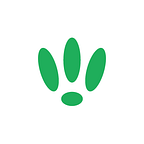LEDE/OpenWRT — Changing Transmission Power
We’ve spoken previously how less can be more, in terms of transmission power, so here we show you how to adjust the transmission power with LEDE/OpenWRT.
Be aware that some devices may have hard limitations on power output, and different countries have different restrictions on the power output you can use.
SSH to your LEDE/OpenWRT device
If you are using Windows then start PuTTY and click Session on the left side, select SSH from the options, and then enter in the IP Address of your LEDE/OpenWRT box into the Host Name field.
Once you’ve done this just click on Open to start up the SSH connection.
If you are connecting via terminal, then just SSH to your LEDE/OpenWRT device using the following command, where 192.168.1.1 is your LEDE/OpenWRT device’s IP address.
ssh root@192.168.1.1Configuration
First we need to access the wireless config file to make changes. So run the following command:
vi /etc/config/wirelessOnce this is open, you will need to find the device that your network is using. This is relatively simple, just look for the SSID of your network.
config 'wifi-iface'
option 'device' 'wl0'
option 'network' 'lan'
option 'mode' 'ap'
option 'ssid' 'PowerWiFi'
option 'encryption' 'psk2'
option 'key' 'ivegotthepower'Above, we have found the interface for the SSID ‘PowerWiFi’. We can see that the device in use is wl0 so we need to look for the device with that name. You should find something similar to the below:
config 'wifi-device' 'wl0'
option 'type' 'broadcom'
option 'channel' '6'Once you have found it, we need to add/edit in the following:
option 'txpower' '17'The integer entered specifies the power output in dBm.
Once you’ve added your power output, you should be left with something similar to the below:
config 'wifi-device' 'wl0'
option 'type' 'broadcom'
option 'channel' '6'
option 'txpower' '17'When you are happy you will need to reboot your device or restart the wireless.
To restart your wireless, run the following:
wifi down
wifi upOr if you want to reboot the whole device, run this instead:
rebootIf you found this post helpful please let us know by clicking the ♥ below.
This blog was brought to you by Cucumber WiFi. Cucumber helps you run a more efficient WiFi network. Check it out here.
Cucumber WiFi — control any (WiFi) device from the cloud.