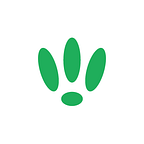LEDE/OpenWRT — Disabling Your LEDs
The LEDs on a device are an important tool in relaying it’s current status to you. However, there are some situations where a bright blinking light can be more of an issue than an advantage.
We’re going to run through the steps needed to disable your LEDs.
SSH to your LEDE/OpenWRT device
If you are using Windows then start PuTTY and click Session on the left side, select SSH from the options, and then enter in the IP Address of your LEDE/OpenWRT box into the Host Name field.
Once you’ve done this just click on Open to start up the SSH connection.
If you are connecting via terminal, then just SSH to your LEDE/OpenWRT device using the following command, where 192.168.1.1 is your LEDE/OpenWRT device’s IP address.
ssh root@192.168.1.1Configuration
First we will need to open the directory of the files we are going to be changing:
cd /sys/class/ledsOnce here, depending on the device you have there will be different sub directories. So run the following to reveal then:
lsFor example, with my device, I see the following directories:
/ath9k-phy1 /ubnt:blue:dome /ubnt:white:domeThe exact directories you see will vary between device, so simply replace the directory names in the following steps with your own ones.
Next, head into one of the directories by typing in the following:
cd /ath9k-phy1then run the following to show the structure within this directory:
lsyou should see something similar to the following:
brightness /device max_brightness /subsystem trigger ueventWe will be making changes to the trigger and brightness files.
First we need to make a change to the trigger file to stop it from reverting to it’s original function. We will do this by running the following command:
echo none > triggerAnd then next we want to turn the LED off. To do this we want to run the following command:
echo 0 > brightnessAnd if you want the light on then run the following:
echo 1 > brightnessYou will need to repeat this for each of the subdirectories under /sys/class/leds
Please note that you may not be able to disable the main power LED, as this is hard wired to a power connection on some devices.
If you found this post helpful please let us know by clicking the ♥ below.
This blog was brought to you by Cucumber WiFi. Cucumber helps you run a more efficient WiFi network. Check it out here.
Cucumber WiFi — control any (WiFi) device from the cloud.