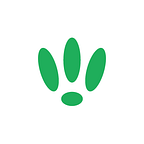LEDE/OpenWRT — Managing Packages
LEDE/OpenWRT supports a massive variety of packages. These packages allow you to customise your experience to match your usecase and needs.
We are going to run through some of the commands that will help you manage these.
SSH to your LEDE/OpenWRT device
If you are using Windows then start PuTTY and click Session on the left side, select SSH from the options, and then enter in the IP Address of your LEDE/OpenWRT box into the Host Name field.
Once you’ve done this just click on Open to start up the SSH connection.
If you are connecting via terminal, then just SSH to your LEDE/OpenWRT device using the following command, where 192.168.1.1 is your LEDE/OpenWRT device’s IP address.
ssh root@192.168.1.1Using OPKG
OPKG is the lightweight package manager that comes with OpenWRT. We are going to run through some of the commands you can use with it.
Updating Your Package List
First things first, before you try to install or upgrade any packages, you will want to update your package list with the following command:
opkg updateView Installed Packages
To find out which packages you currently have installed, run the following:
opkg list-installedOr if you want to view packages that need an upgrade, run the following:
opkg list-upgradableUpgrading Installed Packages
Make sure your package list is up to date, and then run the following command to upgrade a package:
opkg upgrade package-nameReplace “package-name” with the name of the package you want to upgrade. If you have multiple to upgrade, you can add multiple packages to the command like the following:
opkg upgrade package-one package-two package-threeInstalling New Packages
To install new packages, first ensure your package list is up to date, and then run the following command:
opkg install package-nameReplace “package-name” with the name of the package you want to install.
As with upgrades, if you have multiple packages to install, you can add them to one command like the following:
opkg install package-four package-five package-sixRemoving Packages
If there are packages installed that you want to remove, you can run the following command:
opkg remove package-nameEnsure that you are certain you want to remove the packages specified, as it may cause issues.
If you found this post helpful please let us know by clicking the ♥ below.
This blog was brought to you by Cucumber WiFi. Cucumber helps you run a more efficient WiFi network. Check it out here.
Cucumber WiFi — control any (WiFi) device from the cloud.