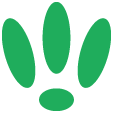LEDE/OpenWRT — Scanning For Nearby SSIDs
One handy feature that you can make use of on your devices is the ability to scan for nearby SSIDs. This can help you identify how crowded the different channels are, as well as some other useful applications.
Nothing needs to be installed here, so this guide will run you through the quick steps needed to run a scan for nearby SSIDs.
SSH to your LEDE/OpenWRT device
If you are using Windows then start PuTTY and click Session on the left side, select SSH from the options, and then enter in the IP Address of your LEDE/OpenWRT box into the Host Name field.
Once you’ve done this just click on Open to start up the SSH connection.
If you are connecting via terminal, then just SSH to your LEDE/OpenWRT device using the following command, where 192.168.1.1 is your LEDE/OpenWRT device’s IP address.
ssh root@192.168.1.1Usage
To run the scan, you simply need to run the following command:
iwinfo wlan0 scanReplace wlan0 with the name of the WiFi interface that you want to run the scan from.
The results should look similar to the following:
Cell 01 — Address: AB:CD:EF:12:34:56
ESSID: “Bogey In The Wire”
Mode: Master Channel: 1
Signal: -41 dBm Quality: 69/70
Encryption: WPA2 PSK (CCMP)If your device is dual radio, you will need to run it on both the 2.4GHz and 5GHz radios individually to see all results.
If you found this post helpful please let us know by clicking the ♥ below.
This blog was brought to you by Cucumber WiFi. Cucumber helps you run a more efficient WiFi network. Check it out here.
Cucumber WiFi — control any (WiFi) device from the cloud.