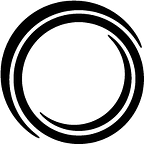Six Things To Remember While Building Tableau Visualizations
by Chinmay Palande
The first Tableau dashboard I developed was for a client who wanted to venture into the latest tech trend in BI: to automate and enhance their current reporting to better serve their business requirements. In other words, they wanted to replicate all of their Excel reports in Tableau.
As I worked on this Tableau project and others that followed, I did some research and learned to leverage some of Tableau’s key strengths as a visual storytelling platform (check out this blog post on the importance of storytelling in analytics).
After a lot of thought and experimentation, I’ve come up with six things to remind myself of before starting any new Tableau visualization.
Why are you creating the visualization?
What is the purpose of the visualization? What is the point that you want to get across? Who is the primary audience for the visual? Considering the visualization’s purpose is also the first step in the best practices suggested by Tableau.
For example, you could be tasked with finding a unique way to display operational metrics that are tracked on a continuous basis. It might be meant for the executive leadership team, or it might be for a one-time presentation of your analysis that is supposed to trigger discussions with your business partners.
It’s easy to get lost in the details of a viz and forget its true purpose. A visualization’s why should always inform its design.
Tableau is not a replacement for Excel
Tableau is first and foremost a data visualization tool. Before investing any time in Tableau, consider its strengths and weaknesses.
Tableau is great for data exploration and sharing insights from your ad-hoc analysis. It’s capable of creating a variety of beautiful visuals that tell a story to the audience. However, it’s not the best choice if you need a lot of user-customizable spreadsheets, or reports with a lot of numbers.
Moreover, Tableau is not a magic wand from Harry Potter. It has limitations like any other piece of software. Users often experience performance issues when the visuals involve large data or complex computations. I recommend using a best practices checklist to limit such performance issues whenever possible.
Input data structure affects performance more than any other element in the viz
Many of the performance tips on the Tableau public forum are related to data. A large number of rows, columns, and calculations leads to higher processing and rendering time. Even when the visualizations are optimized and Tableau extracts are used, data structure plays the biggest role in workbook performance. It is often tempting to get the data at the most granular level to maximize flexibility, but that might not be the best option for performance.
Another thing to keep in mind is that no user is ever satisfied with the first draft. You’ll frequently need to retool certain aspects or implement future enhancements. What would be the best way to structure the data such that it doesn’t hamper future performance or flexibility?
For example, you initially had two years of data for 5 products. Is it possible that you will be asked for 5 years of data for a hundred products in the future? These are the kinds of considerations that you’ll need to keep in mind throughout the development process.
Save formatting the visualizations for the end
How many times have you made an amazing visualization with great content and a clean storyboard, but the first thing the user talks about is changing the color of a bar from blue to purple? That’s because the color is the first thing that anyone sees in a visual, and everyone has an opinion on color.
Very few people realize that formatting is a very time-consuming process that requires dedicated effort. It feels counterintuitive sometimes, but save these formatting details for last. Don’t dedicate a ton of time to colors while developing a visual. Move to the formatting phase only after the content meets your satisfaction.
A top-down formatting approach typically works best.
- Workbook → Dashboard → Worksheet → Rows/Columns
- Default variable number/text formatting → Sheet specific number/text formatting
Tableau’s best practices for formatting have excellent tips on this subject.
Use Tableau stories to focus on your insights
Tableau dashboards and stories serve different purposes. Dashboards are helpful in sharing a complete picture with many related, interactive visuals. They are good for operational tracking and triggering conversations with your business partners about the problems they are facing.
On the other hand, Tableau Stories is a powerful feature for interactive storytelling (here is an example of a simple story provided by Tableau). Leverage the power of this feature to give life to your work, to drive your point home with anecdotes and special cases from your analysis.
Leverage Tableau’s knowledge base
Lastly, remember that Tableau has a great knowledge base and an active user community. Problems you encounter while using Tableau might already have a solution somewhere in the Tableau forums. Apart from the community forums, Tableau continues to publish white papers and articles on a variety of topics, from improving workbook performance to building better visualizations. Tableau also has a great public gallery of visualizations they maintain online, which could serve as a source of inspiration for your next great idea.
Do you agree with this list? What are the other important things to remember while building Tableau visualizations in your opinion?