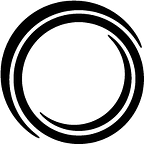Tableau and PowerBI: The When & What of Data Viz, Part I
by Jamie Green
In When & What, we’ll cover the major tools or techniques for a common task, and discuss the pros, cons, and potential use cases of each option.
Our first major topic is data visualization, and we’ve got so much analysis to offer that two blogs seemed more appropriate than cramming it all into one.
Part I introduces a framework for analyzing visualization tools, then dives into two oft-used pieces of visualization software: Tableau and PowerBI.
So you want to take your data visualizations to the next level — where do you start? There are a number of different tools that all claim to be the best, so we’re going to do a deep dive into some of the most popular choices to break down the pros and cons of each.
Face/Off: The Two Categories of Tools
There are two main categories of visualization tools. On one hand, you have drag-and-drop tools that rely on a Graphical User Interface (GUI) for development. These tools allow you to quickly get to work by making assumptions about what you’re doing. For example, you can drag SALES to the y-axis and DATE to the x-axis, and the tool may assume you’re interested in graphing total sales per month. If the assumptions are correct, then you’re done! Some examples of this kind of tool are Tableau, PowerBI, and QlikView.
On the other hand, some tools are built using scripting languages. The languages most commonly used to develop high-quality data visualizations are JavaScript (using the D3.js library) and R (using the R Shiny package). For these tools, you need to be much more explicit about what you want to see, but you end up with much more control as a result.
To Have and Have Not: What to Look For in a Tool
Below are seven qualities you might examine when weighing data visualization solutions. These are just a few lenses through which you might view a tool — comment below with other ideas!
Beginner’s Learning Curve — If you haven’t used a given visualization tool before, you probably won’t know what you’re doing at first. However, some tools are built to be pretty easy to use right off the bat — open the software, load your data, make some charts. Others, however, might require that you learn about the tool’s coding language before you can even get going.
Advanced Learning Curve — Once you’ve figured out the basics of a tool, you’ll likely want to start playing with the more advanced functionalities. Depending on the requirements of your visualization project, or whether you plan on studying the tool beyond one or two projects, you may find that significant progress comes easier with some tools more than others.
Development Time — Some tools are built for quick development, while others require a more focused approach, especially if coding is required. Even after mastering a tool, you may find yourself facing tight deadlines with high expectations. In that case, you will want to consider how quickly you can go from project start to prototype.
Flexibility — There may be times where you wish to add functionality beyond a tool’s more basic use cases. Here, the GUI approach can be more of a hindrance than a help — in order to make a GUI smooth and functional, developers have to limit users’ control. If an interface just isn’t built to handle a given task, not much can be done. Coding approaches, on the other hand, put all the control in the practitioner’s hands.
Integration with Analysis/Machine Learning — Some tools have built-in data analysis features, while others are meant to present only the final output of an already-complete analysis. If your goal is to provide users with the ability to tune their own parameters and see the results in real-time, check to make sure your tool of choice can handle it.
Server Hosting — Most of the time, you build a visualization for other people to look at. Oftentimes, zipping up your visualization and emailing it to your end-users isn’t ideal, as that means losing the ability to automatically push updates, refresh data, or provide comprehensive instructions. Instead, you’ll want to find ways to host your application on the internet or an internal server, so that users can just click a link to see your dashboard. You may find a tool’s hosting options more or less suitable for your use case.
Cost — We all have to worry about budget. Some options are free and open-source (typically the scripting language options) whereas others are proprietary, with software-as-a-service (SaaS) payment options. Don’t let cost deter you from considering a solution — just be prepared to make a case to your department head for why it’s worth spending a bit. (Use this guide as a starting point!)
With these in mind, let’s take a look at two common visualization options.
The Usual Suspects: Commonly Discussed Data Viz Tools
Tableau
Tableau is the #1 most-used Business Intelligence software tool, and there’s a reason for that — it does exactly what BI software should do. Though Tableau can be frustrating for data practitioners who are used to the structured approach of programming, for basic visualizations, it allows nearly anyone to feel like a capable developer.
Pros:
Beginner Learning Curve: Using Tableau is simple. First, connect to your data source, whether an Excel file, a database connection, or any of the dozens of other connection options. Second, drag the variable names you want onto a graph object (a “sheet”) and customize as you see fit. You can even combine sheets into a dashboard in whatever configuration you like, and get creative with parameters, filters, or other customization options.
Server Hosting: Once you’ve finished setting up your dashboards, if your organization has a Tableau Server, you can instantly publish to your server. It then becomes available to anyone with a login for that server.
Cons:
Advanced Learning Curve — Tableau embodies the tagline of the classic Milton Bradley game, Othello: “A minute to learn, a lifetime to master!” Once you hit the point where you want to go beyond what Tableau tries to make easy, you’re going to have to jump through hoops to get there. Here’s an example of what you’d need to do to make a Radar Chart in Tableau. You can see that it’s been somewhat hacked together and may have the average Tableau user think twice about bothering with it.
Flexibility — Sometimes, you just can’t do something in Tableau, and there’s nothing you can do about it. I recently was trying to create a list-based parameter with a smart search bar at the top, which is available for Filter lists. Turns out, you just can’t do it. Since the code behind Tableau isn’t open-source, I couldn’t hack it myself; all I can do now is wait until Tableau developers decide to add the feature (if they ever do).
Integration with Analysis — Tableau isn’t built for actually doing machine learning. It’s not meant to house advanced analytics; it’s meant to take your analysis and turn it into pretty, interactive pictures. That being said, Tableau does provide for R and Python integration that you may be able to use for some types of analysis, but you’ll probably be better off running the analysis beforehand.
Cost — When some of the tools on this list come in at $0, it can be tough to justify actually paying for something. Right now, a Tableau Creator license is $70/user/month and a Viewer license is $12/month. (See here for up-to-date pricing info.) But considering the average data scientist costs an organization $117,000/year in salary alone (about $56/hr), the license will pay for itself if it saves you an hour and a half of development time per month. (Tableau also has free licenses for students.)
Microsoft Power BI
Microsoft Power BI is taking the business intelligence community by storm, and it’s no wonder — Gartner recently picked Power BI as the most successful analytics and business intelligence platform in its 2019 Magic Quadrant assessment. While it has a bit of a steeper learning curve compared to Tableau, it does a better job with the data loading process, putting more flexibility in the hands of the practitioner.
Pros:
Flexibility — The biggest advantage of Power BI over Tableau is likely its ability to extract, transform, and load data within the tool (data science preprocessing tasks that are generally grouped and referred to as ETL). Power BI uses a star-schema data warehousing structure that gives the user the ability to manipulate the data as needed, something that Tableau Desktop cannot do well. This means that if the way your data is stored isn’t conducive to the visual you want to make, you can make necessary changes easily.
Beginner Learning Curve — Similar to Tableau, a new Power BI user can hop right into the tool, load up a data source, and plop some graphs into a dashboard. This allows a user to go from nothing to something in very little time.
Integration with Analysis — If new to machine learning and want to put some AI into your dashboards, Power BI is set up to help. You can use one of its pre-trained models, or even build your own. Learn more about the release of the AI functionality here. However, the ability to integrate your own Python or R code is still in the nascent stages of development, and may not be ready for what you want to do.
Server Hosting: Because Power BI is built into the Microsoft suite of products, it’s very easy to integrate your Power BI server with the rest of your work. In fact, if your data is being hosted in an Azure environment, you can bring your data into Power BI seamlessly.
Cons:
Development Time: In the event that you want to take advantage of Power BI’s data manipulation tools, it may feel like you’re spending more total time in Power BI than you would in Tableau. However, that extra time put into Power BI development is work that can’t be done in Tableau Desktop. You’re likely to save time by not switching between tools to complete these two tasks.
Cost: Power BI Premium charges per “node,” where each node has between 8 and 32 virtual cores. The costs can be quite high depending on the size of your organization and your total need. Check out their pricing calculator for more.
_________________________________________________________________
If you liked this blog post, check out more of our work, follow us on social media (Twitter, LinkedIn, and Facebook), or join us for our free monthly Academy webinars.