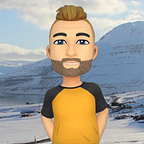Start your APEX DevOps adventure with Liquibase
In this short blog we are going to take a look at how you can utilize DevOps with APEX running on an Autonomous Database using Liquibase.
This is meant as an introductory article if you are interested in beginning your adventure with APEX & DevOps on OCI!
Initial Setup
Note: Most of the below actions will be performed within the OCI Code Editor/Shell available in every OCI Tenancy.
Download wallet for the Autonomous Database, to learn how click HERE
Copy wallet zip to cloud shell, this can be done with a simple drag & drop
Create a folder ADB_APEX and unzip the wallet inside that folder
Change the directory location in sqlnet.ora to your wallet location
Use the command “export TNS_ADMIN=/home/your_home/ADB_APEX” to update your system path
Connect using sqlplus user@yourdb_high
If you were able to successfully connect with your database, you can continue to the next step!
Installing SQLcl
SQLcl contains Liquibase which will allow you to interact with the database and create the necessary artifacts to maintain version control of your database objects and the application itself
Download the latest version of SQLcl from HERE (V23.1 was used here)
Note: You can do it using wget to avoid transferring the file
Unzip the folder and cd into it
Run sql and connect using sql user@yourdb_high
Note: The sql executable can be found in sqlcl/bin/sql
Running Liquibase
Now let’s take a look how you can use Liquibase to generate all the necessary artifacts for your CI/CD pipeline
Generating a table controller — The below command will produce an XML file that contains the object metadata:
lb generate-object -object-type object -object-name name
SQL> lb generate-object -type table -name FATANote: The generate-object command is used instead of genobject as that is deprecated syntax, refer to the below:
Old Syntax: lb genobject -type table -name name
New Syntax: lb generate-object -object-type table -object-name name
Updating the second environment
Then a change was made to the object name (FATA) -> (FATA_2), this change was done within the controller XML itself for demonstration purposes
Now simply passing the controller file back you are able to generate the table with the name FATA_2
SQL> lb update -changelog-file fata_table.xmlNow within the Liquibase tab in Database Actions you should be able to see the SQL executed by the deployed changeset and the object’s previous state if one exists
Export APEX Application
Now you can export the APEX application itself very easily using Liquibase by performing the following command
lb genobject -type apex -application_id app_id -split — Export specific application, optional flag (-split divides objects into separate files)
In this example application with ID 134 is being exported:
SQL> apex export -applicationid 134
Console Output:
Exporting Application 134
File f134.sql createdExport remaining objects for the underlying application
If the application requires more database objects/schemas, you can include those within your controller
Generating schema controllers with liquibase is quite straightforward to do and will include all of the schema objects such as sequences or triggers. Simply use the command: lb generate-schema my_schema
Liquibase will take care of the rest for you, if you want to know more supported SQLcl commands click HERE
Creating a DevOps repository in OCI
Now that you are able to export the application and create the necessary controller files that will track the versioning of your database objects let’s look at a place where these objects can be stored, to stay within a single environment and ensure utmost security we are going to leverage OCI DevOps services for this task
Now you can navigate to Developer Services -> DevOps within your tenancy and proceed to Create a Project and a Code Repository
List repositories in OCI DevOps
Get your compartment OCID to see the list of repositories, HERE is how you can find the OCID of your compartment. Then execute the following command in the console:
oci devops repository list - compartment-idIf no repositories are listed you can create one from the cloud console or by running the create command
oci devops repository create - name - project-id - repository-typeConfigure ~/.ssh/config file
Host devops.scmservice.*.oci.oraclecloud.com
User oracleidentitycloudservice/your-oci-user@tenancy
IdentityFile ~/.ssh/id_rsaIf the file doesn’t exist, create it using your favorite text editor
Clone the repository
git clone ssh://devops.scmservice.eu-frankfurt-1.oci.oraclecloud.com/namespaces/your_namespace/projects/Demo_Devops/repositories/APEX_DemoConfigure the git
git config - global user.email "you@example.com"
git config - global user.name "Your Name"Upload Files to OCI DevOps Repository
Copy the files to the repository “git add .”
Check the sync status “git status”
Commit the files to the repository “git commit -m ‘Your commit’ ”
Push the changes “git push”
We are now able to generate the required database objects for our application as well as export the application itself and upload it to a central OCI DevOps repository. This gives us all the core components required to create a basic CI/CD pipeline and demonstrates how easily we can begin our DevOps adventure with APEX!
Thank you for tuning in to this article, if you would like to know more about lifecycle management within APEX please refer to the APEX Technical Paper which covers the subject in great detail
For more information you can find me on LinkedIn, and as always don’t forget to visit the Oracle APEX page for all your latest news