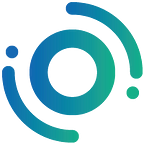Bridge Guide: How to transfer assets from BSC to HECO
Last week, we announced the addition of BSC network and HECO network support to the Orbit Bridge. And a few days ago, Belt Finance announced the addition of HECO liquidity pools to their existing BSC multi-strategy vaults. Coincidence? Maybe not.
Ozys, the company behind Orbit Bridge and Belt Finance, has been tirelessly working to connect various heterogeneous chains to allow assets scattered across different chains to be used together. These newly forged connections are part of the result of that effort.
Orbit Bridge has proved itself to be the standout IBC protocol in the DeFi space. Since its launch it has bridged over $5B worth of assets across different chains, a feat unmatched by any other decentralized service. This feat was achieved with Orbit Bridge’s innovative cross-chain asset conversion service that already allows users to move assets across Ethereum, ICON, Klaytn and Orbit networks.
Belt Finance’s stableswap AMM offers users the most efficient way to swap their stablecoins by offering significantly lower slippage than alternative swap protocols. Belt Finance is also focused on giving users the best yield through a combination of trading fee rewards and a multi-strategy optimization vault system. By utilizing multiple strategies simultaneously, Belt.fi minimizes dependence on any one protocol while generating users the best possible yield rates in DeFi. This also protects users from low-liquidity withdrawal issues.
We are excited for the changes these new additions of networks and integration will bring to both services we offer. We hope these new additions to Orbit Bridge will further increase the usability and ease of using Orbit Bridge, and to allow holders of these assets to take advantage of high yield optimization Belt offers.
Without further ado, here are the steps required to move assets from the BSC ecosystem to HECO.
Asset conversion through Orbit Bridge
*Orbit Bridge Website: https://bridge.orbitchain.io
*To receive cross-chain assets, you must have MetaMask or other supported wallets of the chains you wish to move assets from and to.
*You must also have both of the chain information added to MetaMask in order to move assets. Here is the guide for adding BSC to MetaMask, and HECO to MetaMask.
1–1) Select a Coin and Validator Group
1–2) Choose the base chain to convert from, and to. Enter the amount of asset, and the address to receive the assets in.
After making sure all the entered information is correct, press “Convert Now.”
1–3) Confirm the entered information, then allow Metamask to confirm the transaction.
Check all information within the Bridge confirmation window prior to pressing “Confirm.”
Afterwards, press “Confirm” within MetaMask to confirm the transaction, to complete the transfer over to the other network.
1–4) Adding the converted asset in MetaMask
Press “Add Token”
Enter the contract address of the asset as listed at the end of this document, and the rest of the fields will automatically be filled. Press “Next” to add the asset.
1–5) Checking the asset deposited in the destination chain, through MetaMask
After successfully adding the custom asset, it should now be visible from the main MetaMask screen.
We hope this guide proved useful in explaining how to move assets across from and to BSC, HECO and other chains. Please be aware that asset depositing always requires caution in entering the correct address, and we advise that you test using a small amount of token prior to moving large amounts of assets.
The following are the contract addresses for initially supported assets, as per the network they are on. Please use these contracts to add support in MetaMask.
Binance Smart Chain
BELT: 0xe0e514c71282b6f4e823703a39374cf58dc3ea4f
BIFI: 0xCa3F508B8e4Dd382eE878A314789373D80A5190A
AUTO: 0xa184088a740c695e156f91f5cc086a06bb78b827
XVS: 0xcf6bb5389c92bdda8a3747ddb454cb7a64626c63
CAKE: 0x0e09fabb73bd3ade0a17ecc321fd13a19e81ce82
HECO Network
HBNB: 0xb6813fa50b4bf1fe9fde9ecfef98f3ae7f6d5988
HBELT: 0x8c517631a7cd20fc365aa9a4025955fcdaa11f57
HBIFI: 0x3f1c8064199ce71fbee5033b90ed7e3612d91f0e
HAUTO: 0x0466095480c668e5b721fdecdfcb899b443a737e
HXVS: 0xa31ce140e70041a9f0f2b00551a6b6bfcc59f0ff
HCAKE: 0xc97591ff933979b36bd1ad3da9c38904f1beb5e6
Polygon (Previously Matic)
PBNB: 0x7e9928aFe96FefB820b85B4CE6597B8F660Fe4F4
PBELT: 0xC536B6DDA6645522B33Ab4D6ee069f6F856A8327
PBIFI: 0xc515e8200df1699df0990f8440147102fdb06a60
PAUTO: 0x7f426F6Dc648e50464a0392E60E1BB465a67E9cf
PXVS: 0xc3cbCA9878F8C8dDC2d83471DCA702684A959977
PCAKE: 0x50F1aaaA99077daF3a4058504F6E979B6B7109AC
Klaytn
KBNB: 0x574e9c26bda8b95d7329505b4657103710eb32ea
KBELT: 0xdfe180e288158231ffa5faf183eca3301344a51f
KBIFI: 0x4583d95463d450e1d4c611346e556849be9829e5
KAUTO: 0x8583063110b5d29036eced4db1cc147e78a86a77
KXVS: 0x735106530578fb0227422de25bb32c9adfb5ea2e
KCAKE: 0x36e5ea82a099e8188bd5af5709b23628076de822
[Official sites & communities]
- Orbit Bridge: https://bridge.orbitchain.io
- Allbit: https://allbit.com
- EveryDai: https://everydai.i
- KLAYswap: https://klayswap.com
- KLAYstation: https://klaystation.io
- Orbit Chain : https://orbitchain.io
- Orbit Chain Explorer : https://explorer.orbitchain.io
- Orbit Chain Voting & Governance : https://voting.orbitchain.io
- Orbit Chain Telegram: https://t.me/Orbit_Chain
- Orbit Chain Global Telegram: https://t.me/OrbitChainGlobal
- Orbit Chain Twitter: https://twitter.com/Orbit_Chain
- Orbit Chain Discord: https://discordapp.com/invite/PJzE63A