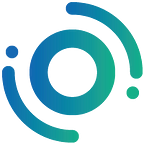KLAYSTATION User Guide
1. Create your Kaikas wallet!
KLAYSTATION can be used by connecting the Kaikas wallet as a login method.
You can download Kaikas wallet from the Chrome Web Store, and it will be also compatible with Microsoft Edge and Naver Whale.
*When creating a Kaikas wallet, please keep the Seed Phrase and Private Key in the most safe place! In case of loss, no one can find your assets.
2. Check key indicators on the Dashboard.
Click the ‘START THE JOURNEY’ button on the main page to enter the dashboard page.
You can check various indicators or data such as the current reward rate and the user’s account status.
Available Key Indicators
1) Total Supply
2) Total Amount Staked
3) Current Reward Rate
4) User’s Total Amount Staked
5) Rewards earned to date
6) Withdrawal in Progress
7) Amount in Kaikas
8) User’s History
3. Check your transaction history.
In the ‘History’ menu, you can check your transaction record and the current transaction status for each transaction type.
4. Search for a specific wallet address.
Search for a specific wallet address using the ‘Explorer’ menu or the search bar at the top of the page.
You can easily check the account status and transaction records of a specific wallet address by searching the wallet using the explorer.
5. Let’s start KLAY staking!
Click the ‘STAKE NOW’ button on the Dashboard page.
After the pop-up window is shown, type the amount of KLAY you want to delegate and click ‘Confirm’.
Staking can be finally completed by clicking the ‘Confirm’ button on the Kaikas notification window requesting transaction confirmation.
*Please, note that the staking reward occurs One Day after staking.
6. Check your accumulated staking reward.
You can easily check the status of staked Klay and accumulated rewards in ‘My Account Status’ on the dashboard page.
Check out the rewards that increase every time the node, Hashed x Ozys validator, creates a block. Rewards are automatically re-staked, and full or partial withdrawals can be made through unstaking.
7. Unstaking, and be aware of the unstaking period!
Unstaking can also be safely withdrawn at any time with a single click.
Like staking, click the ‘Unstaking’ button on the dashboard page, type the amount of KLAY you want to withdraw, and click the ‘Confirm’ button.
Unstaking is completed only when you click the ‘Confirm’ button in the Kaikas notification window requesting confirmation of the transaction.
*Please note that withdrawal of the delegation (unstacking period) takes 7 days, and no compensation will be paid during the withdrawal.
KLAYSTATION : https://klaystation.io
Orbit Chain Website: https://orbitchain.io
Orbit Chain Telegram: https://t.me/Orbit_Chain
Orbit Chain Twitter: https://twitter.com/Orbit_Chain
Orbit Chain Discord: https://discordapp.com/invite/PJzE63A