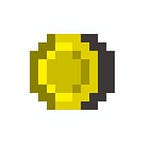#313: 【Testnet Version】Isekai Battle Instructions (Forming Units and Discarding Items)
We will explain the features implemented from the last Goerli testnet version “Isekai Battle” update.
- How to form the Attack Unit and Defence Unit
- How to discard items (Armor/Weapon)
Please check out this article on how to start the Goerli testnet version “Isekai Battle”.
*Only those on the whitelist can play the Goerli testnet version “Isekai Battle”.
*Some of the images are from the Japanese page, but the buttons in the instructions will be the same.
How to form the Attack Unit and Defence Unit
First, we will go over how to form the Attack and Defence Units.
You can form your Units from the “Units” menu, click on “Confirm Units”, and confirm the transaction on MetaMask to complete your formation.
More specifically, first, select “Units” from the menu at the bottom of the screen.
Take the Characters you want in the Attack and Defence Units off the “Explore Unit” from the Explore tab.
(You can directly change the Characters’ Units without taking them off the Explore Unit.)
All Characters are set in the Explore Unit in the screen below, so we will take them off to set them in the Attack and Defece Units.
Open the Explore tab, click the Characters you want to take off from the left side, and click the “Remove” button on the right.
Repeat the steps above to take the Characters off the Exploration Unit.
As an example, we have left 5 Characters, and took all the others off.
Next, select the Characters you want on the Attack Unit form the “Attack” tab.
Click on the + on the right side of the screen and pick the Characters you want in the Unit by clicking on “Select”.
Repeat the steps above to select the Characters you wan on the Attack Unit
You can check the Number of troops, Total attack power, ATK bonus, and Weapon combination bonus, at the bottom.
You can see the ATK bonus change by selecting different Characters.
For example, the ATK bonus changed from +83 to +103, and the Total attack power changed from 14350 + 207 to 14350 + 257 by changing the Character on the right.
The bonus depends on the Weapons set for the troops and the Weapon combination bonus.
The Defence Unit can be set the same way from the “Defence” tab with a maximum of 5 Characters.
You can see the DEF bonus change by selecting different Characters.
After forming all Units, click the “Confirm Units” in the bottom right.
The confirmation screen will appear, so click “OK”.
Click “Confirm” when MetaMask asks for your confirmation.
You have successfully formed your Units.
You can set up to 5 Characters each for the Attack and Defence Units, and the rest for the Exploration Unit.
If you have 15 Characters, you can have a balanced formation of 5 Characters in each Unit.
How to discard items (Armor/Weapon)
Next is how to discard items.
You have a limit of 120 items each for Weapons and Armor, and you can only claim up to 120 in total.
For example, if you have 110 items, you can only claim 10 even if you have waited enough to find 20 items.
In order not to waste the items you have found in Exploration, you will want to discard the unnecessary items.
We will explain how to do this, using the process of discarding Armor as an example.
In the image below, we have 119 pieces of Armor, and can only claim 1 more.
To discard Armor, first click on the “Items” tab at the bottom.
Next, click on the trash can icon at the bottom left and select the Armor you wish to discard.
Decide how many pieces you want to discard, click the “Discard” button, and click the “Discard the items above” button.
The confirmation screen will appear, so click “OK”.
(Discard 7 out of the 119 to make the number of Armor 112)
Click “Confirm” when MetaMask asks for your confirmation.
You can see that the number of Armor has become 112 in the Armor screen from the “Items” tab.
When you try to claim items and it says “You can only claim up to the limit of your Armor/Weapon bag” in red, it means you have too many Armor/Weapon and cannot claim all the items you have found in Exploration.
To claim all the items found in Exploration, you want to discard the unnecessary items by following the above steps.
If you do not see the red message, you can collect all the items found in Exploration.
Claim the items by clicking “OK”.
The Weapon/Armor you want to discard would be those with lower levels.
Discard the Lv1 items and fill your bag with Lv2–3 items to strenghen your attack and defence.
This is how to form the Attack Unit and Defence Unit and how to discard items (Armor/Weapon).
Stay tuned for further updates!
Official Discord:https://discord.gg/isekaibattle
Official Twitter:https://twitter.com/Isekai_Battle
Don’t forget to download our app and follow us on social media!
iOS:
Android:
https://play.google.com/store/apps/details?id=com.otaku_coin.otakucoin
Otaku Coin official website:
Twitter:
Subscribe to our mail magazine for more updates!