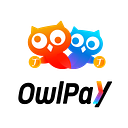OwlTing Wallet
How to Set Up Your OwlTing Wallet in 2 Minutes
Do you want to try using digital assets but aren’t sure how to get started? Here’s an easy way: try a free digital wallet!
Setting up a digital wallet may sound a bit intimidating for beginners — until you see how simple and easy-to-use they can be. Today we are going to introduce OwlTing Wallet, an easy-to-use digital wallet service that helps everyone access the Web 3.0 world in a few clicks.
Let’s get started!
Table of Contents
- OwlTing Wallet vs. Crypto Exchange Wallets
- Set Up Your OwlTing Wallet
- Restore/Import Your Wallet on the OwlTing Wallet App
- View Your Recovery Phrase on the OwlTing Wallet
- Conclusion
- Download OwlTing Wallet
OwlTing Wallet vs. Crypto Exchange Wallets
Crypto Exchange Wallets: Many users start their journey into digital assets by using a crypto exchange. Wallets provided by exchanges are mostly “hosted wallets,” where users can access their assets purchased on the exchange. Crypto exchanges hold the private keys to these wallets, which means that exchanges can access these wallets too. Because of this, the assets stored on these exchanges are more likely to be targeted by hackers. They can carry additional risks besides hacking, as many users learned the hard way with the fall of FTX. These concerns have users reconsidering the security of wallets provided by centralized exchanges and the risk of leaked private keys.
OwlTing Wallet: The OwlTing Wallet, on the other hand, is an “unhosted wallet” app that users can download for free. Through this app, you can access both your wallet and private key, taking full control of your digital assets. The risk of hacks for a self-custody wallet is significantly lower than a big exchange. However, you are fully responsible for safeguarding your private key, which can never be restored once lost.
Now we’ll show you how easy it is to set up your own wallet in just a few simple steps!
Set Up Your OwlTing Wallet
First, download “OwlTing Wallet” on Google Play or Apple App Store.
Google Play: https://play.google.com/store/apps/details?id=com.owlting.app.owlwallet&hl=zh_TW&gl=US
Apple App Store: https://apps.apple.com/tw/app/id6444255215
If it is your first time setting up a digital wallet, click “Create” to create a new one.
Steps:
- Click “Create.”
- Check the checkboxes and click “I Agree.”
- Select the preferred length of the mnemonic (private key phrases) and click “Create;” your wallet will be set up.
- Back up your recovery phrase in case you need to restore your wallet.
The mnemonic private key phrase is a unique 12 to 24-word English phrase. The more words are required, the more complicated the mnemonic is, and the more secure your wallet is — but the harder it is to memorize.
Simple enough?
Please note that you should take steps to ensure that you never share, lose, or forget both the recovery phrase AND the private key. Do not take a screenshot or save them in a cloud drive or other any other spaces that are susceptible to hacks. Keep them somewhere only you know — but make sure you remember where it is!
Restore/Import Your Wallet on the OwlTing Wallet App
If you already have a digital wallet and wish to use it on the OwlTing Wallet, click “Restore.” Your recovery phrase/private key is used when restoring your wallet.
Steps:
- Click “Restore.”
- Check all the checkboxes and click “I Agree.”
- Input your recovery phrase or private key to restore your wallet.
View Your Recovery Phrase on the OwlTing Wallet
Here’s how to view your recovery phrase:
- Click “Settings” in the lower right and click “Manage Wallets.”
- Select the wallet you’d like to view and click the three dots on the right.
- Click “Recovery Phrase” on the More Info page.
You’ll see the recovery phrase of this wallet!
Conclusion
It is an easy and quick process to create your own wallet on the OwlTing Wallet app. With no email or cell phone verification required, it is an ideal choice for newcomers! Anyone can set up a digital wallet in a few steps.
If you have another digital wallet, you can also import these by using the “restore” function. The OwlTing Wallet features a clean and user-friendly interface, making it an easy app to use. Even better, we provide customer service in Chinese (both Traditional and Simplified) and English. Please contact us by email or phone for further assistance.
As a friendly reminder — please be sure to keep your recovery phrase/private key safe! DO NOT reveal this information to others! Instead, write it down on paper and keep it in a safe place. Beware of scams, phishing emails, or anyone who impersonates OwlTing customer support to request your recovery phrase. Make sure you handle the information with caution to secure your assets and explore the digital asset world with ease.
Want to get started? Create your digital wallet on the OwlTing Wallet app now!
OwlTing Wallet
Google Play: https://play.google.com/store/apps/details?id=com.owlting.app.owlwallet&hl=zh_TW&gl=US
Apple Store: https://apps.apple.com/tw/app/id6444255215
OwlTing Wallet Customer Service
Email: owlpaysupport@owlting.com
Phone:
+886–2–7727–6538 (Taiwan)
+1–800–856–0182 (United States)
Hours:
Mon — Fri 9:30–18:30 (Taiwan / UTC+8)
Mon — Fri 9:30 -18:30 (United States / UTC-5)