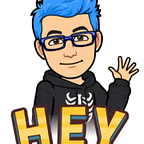Start with AWS — Create Account
When you try to move inside the Cloud environment your first read could be is hey AWS has the better services, or GCP, or Azure, or Oracle, or AliCloud or something like that, but just when you start in your work and in front of you have the possibilities to really work with a cloud ecosystem is when you finally identify what capabilities needs to grow your potential focused on your work and how to solve the problems for your company using the cloud ecosystem, so this is the first post related to my history move to cloud and what is more difficult to me to understand and what kind of services I use normally and what another not. But we can start for the beginning is how to create our AWS account for start our labs.
Preconditions
- Have an email and opened
- Have access to Credit card near to you
- Have your cellphone near to you
- Have time to learn
- Have a lot of passion for this, specially for IT
That’s it no more to start, if could be I forget mention something related for the preconditions, please let me know in the comments box.
First step
Open your email, get your cellphone and your credit card near.
Second step
Start to create our AWS account,
1. Go to https://aws.amazon.com
2. Click on Create an AWS Account
3. a. Fill the form with your email address in the field Root user email address.
3. b. Fill the name for your organization or your name on AWS account name.
3. c. Click on Verify email address
4. Now AWS send to your email a verification code to start fill the another form for your personal data. Copy and paste the code and click on Verify.
4.1 AWS confirm email validation
5. Now AWS page request to you a password for your account, you need to generate a strong password for you, I suggest to create one long or use an online service to create that for my case I normally use this service https://www.lastpass.com/features/password-generator with a configuration for a 20 in the length field, copy and paste the password and select confirm to move to the next step.
6. Fill the information required by AWS for identify you about the plan for AWS account, for our case we selected Personal, fill the information related to Full Name, Phone number, Country, Address, City, State and Postal Code (Please don’t forget check the mark about terms by AWS).
7. At this point AWS request our Credit Card for continue the process
8. Now AWS requires information to confirm your identity so, you need fill information about your country, cellphone and method to validate, you could select from SMS or Voice Call. At the moment to fill this fields AWS send or call you and share a code.
9. This is almost the last step, because you need confirm the code that AWS send to your cellphone.
10. Select your support plan, for our case I really recommend select Basic Support — Free because we don’t put any workload for real prod environment, but if you create this account for professional topics you can validate if use the Developer or Business support.
11. Congratulations you already create your AWS account for start using the AWS services.
Now you can start to explore the AWS ecosystem for your preference, I’m start this series related to AWS and Terraform focused for Cloud and IaC (Infrastructure as Code). Please if you want to learn another topic related to DevOps or Linux drop a comment in the box or if you like this content please add your like in this post. Thank you very much!!